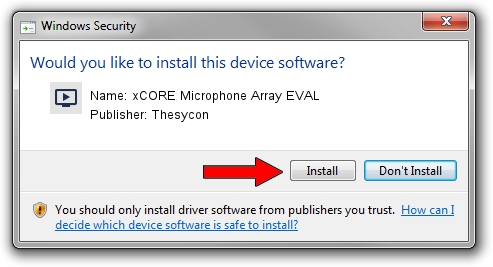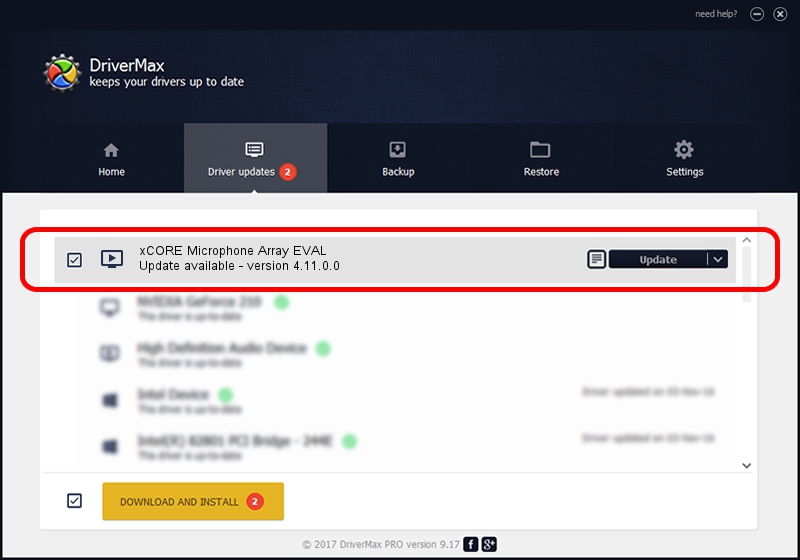Advertising seems to be blocked by your browser.
The ads help us provide this software and web site to you for free.
Please support our project by allowing our site to show ads.
Home /
Manufacturers /
Thesycon /
xCORE Microphone Array EVAL /
TUSBAUDIO_ENUM/VID_20B1&PID_0010&KS /
4.11.0.0 May 03, 2017
Driver for Thesycon xCORE Microphone Array EVAL - downloading and installing it
xCORE Microphone Array EVAL is a MEDIA hardware device. This driver was developed by Thesycon. The hardware id of this driver is TUSBAUDIO_ENUM/VID_20B1&PID_0010&KS.
1. Thesycon xCORE Microphone Array EVAL driver - how to install it manually
- Download the setup file for Thesycon xCORE Microphone Array EVAL driver from the location below. This is the download link for the driver version 4.11.0.0 released on 2017-05-03.
- Run the driver setup file from a Windows account with the highest privileges (rights). If your User Access Control Service (UAC) is running then you will have to confirm the installation of the driver and run the setup with administrative rights.
- Follow the driver setup wizard, which should be quite straightforward. The driver setup wizard will scan your PC for compatible devices and will install the driver.
- Shutdown and restart your computer and enjoy the new driver, as you can see it was quite smple.
Driver file size: 33646 bytes (32.86 KB)
This driver received an average rating of 4.4 stars out of 56977 votes.
This driver is compatible with the following versions of Windows:
- This driver works on Windows 2000 32 bits
- This driver works on Windows Server 2003 32 bits
- This driver works on Windows XP 32 bits
- This driver works on Windows Vista 32 bits
- This driver works on Windows 7 32 bits
- This driver works on Windows 8 32 bits
- This driver works on Windows 8.1 32 bits
- This driver works on Windows 10 32 bits
- This driver works on Windows 11 32 bits
2. Installing the Thesycon xCORE Microphone Array EVAL driver using DriverMax: the easy way
The most important advantage of using DriverMax is that it will setup the driver for you in just a few seconds and it will keep each driver up to date, not just this one. How easy can you install a driver with DriverMax? Let's see!
- Open DriverMax and push on the yellow button that says ~SCAN FOR DRIVER UPDATES NOW~. Wait for DriverMax to scan and analyze each driver on your PC.
- Take a look at the list of detected driver updates. Search the list until you find the Thesycon xCORE Microphone Array EVAL driver. Click the Update button.
- That's it, you installed your first driver!

Jun 29 2024 4:23PM / Written by Andreea Kartman for DriverMax
follow @DeeaKartman