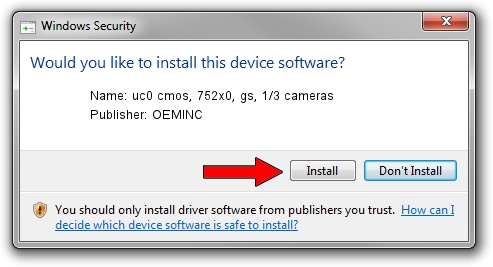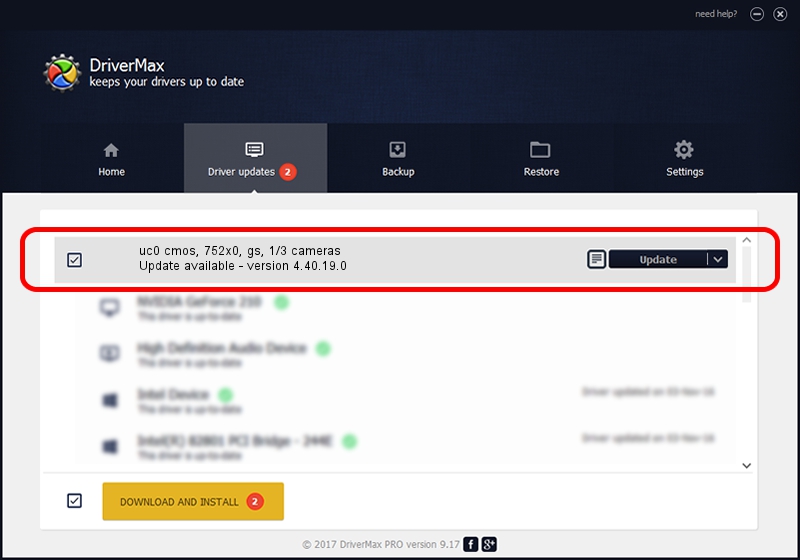Advertising seems to be blocked by your browser.
The ads help us provide this software and web site to you for free.
Please support our project by allowing our site to show ads.
Home /
Manufacturers /
OEMINC /
uc0 cmos, 752x0, gs, 1/3 cameras /
USB/VID_1409&PID_1225 /
4.40.19.0 Apr 23, 2014
OEMINC uc0 cmos, 752x0, gs, 1/3 cameras how to download and install the driver
uc0 cmos, 752x0, gs, 1/3 cameras is a USB Universal Serial Bus hardware device. The Windows version of this driver was developed by OEMINC. USB/VID_1409&PID_1225 is the matching hardware id of this device.
1. Manually install OEMINC uc0 cmos, 752x0, gs, 1/3 cameras driver
- Download the driver setup file for OEMINC uc0 cmos, 752x0, gs, 1/3 cameras driver from the link below. This is the download link for the driver version 4.40.19.0 released on 2014-04-23.
- Run the driver installation file from a Windows account with the highest privileges (rights). If your User Access Control Service (UAC) is enabled then you will have to accept of the driver and run the setup with administrative rights.
- Go through the driver setup wizard, which should be pretty straightforward. The driver setup wizard will scan your PC for compatible devices and will install the driver.
- Restart your computer and enjoy the updated driver, as you can see it was quite smple.
Download size of the driver: 12294110 bytes (11.72 MB)
This driver was rated with an average of 4.7 stars by 82171 users.
This driver is compatible with the following versions of Windows:
- This driver works on Windows 2000 64 bits
- This driver works on Windows Server 2003 64 bits
- This driver works on Windows XP 64 bits
- This driver works on Windows Vista 64 bits
- This driver works on Windows 7 64 bits
- This driver works on Windows 8 64 bits
- This driver works on Windows 8.1 64 bits
- This driver works on Windows 10 64 bits
- This driver works on Windows 11 64 bits
2. How to install OEMINC uc0 cmos, 752x0, gs, 1/3 cameras driver using DriverMax
The most important advantage of using DriverMax is that it will setup the driver for you in just a few seconds and it will keep each driver up to date, not just this one. How easy can you install a driver with DriverMax? Let's follow a few steps!
- Start DriverMax and push on the yellow button that says ~SCAN FOR DRIVER UPDATES NOW~. Wait for DriverMax to scan and analyze each driver on your computer.
- Take a look at the list of available driver updates. Search the list until you locate the OEMINC uc0 cmos, 752x0, gs, 1/3 cameras driver. Click the Update button.
- Finished installing the driver!

Jun 20 2016 12:48PM / Written by Daniel Statescu for DriverMax
follow @DanielStatescu