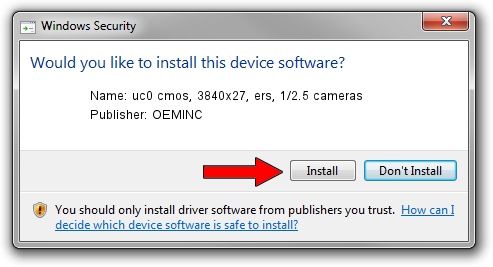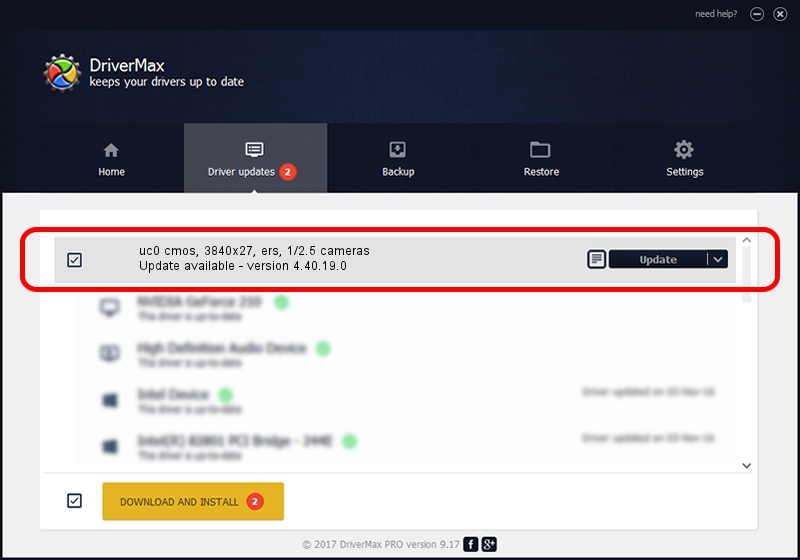Advertising seems to be blocked by your browser.
The ads help us provide this software and web site to you for free.
Please support our project by allowing our site to show ads.
Home /
Manufacturers /
OEMINC /
uc0 cmos, 3840x27, ers, 1/2.5 cameras /
USB/VID_1409&PID_1495 /
4.40.19.0 Apr 23, 2014
OEMINC uc0 cmos, 3840x27, ers, 1/2.5 cameras driver download and installation
uc0 cmos, 3840x27, ers, 1/2.5 cameras is a USB Universal Serial Bus hardware device. This driver was developed by OEMINC. The hardware id of this driver is USB/VID_1409&PID_1495.
1. Manually install OEMINC uc0 cmos, 3840x27, ers, 1/2.5 cameras driver
- Download the driver setup file for OEMINC uc0 cmos, 3840x27, ers, 1/2.5 cameras driver from the location below. This is the download link for the driver version 4.40.19.0 dated 2014-04-23.
- Run the driver setup file from a Windows account with administrative rights. If your User Access Control Service (UAC) is enabled then you will have to confirm the installation of the driver and run the setup with administrative rights.
- Follow the driver setup wizard, which should be quite straightforward. The driver setup wizard will scan your PC for compatible devices and will install the driver.
- Restart your computer and enjoy the fresh driver, as you can see it was quite smple.
The file size of this driver is 12294110 bytes (11.72 MB)
Driver rating 4.6 stars out of 82349 votes.
This driver is fully compatible with the following versions of Windows:
- This driver works on Windows 2000 64 bits
- This driver works on Windows Server 2003 64 bits
- This driver works on Windows XP 64 bits
- This driver works on Windows Vista 64 bits
- This driver works on Windows 7 64 bits
- This driver works on Windows 8 64 bits
- This driver works on Windows 8.1 64 bits
- This driver works on Windows 10 64 bits
- This driver works on Windows 11 64 bits
2. Installing the OEMINC uc0 cmos, 3840x27, ers, 1/2.5 cameras driver using DriverMax: the easy way
The most important advantage of using DriverMax is that it will install the driver for you in just a few seconds and it will keep each driver up to date. How can you install a driver using DriverMax? Let's see!
- Start DriverMax and press on the yellow button named ~SCAN FOR DRIVER UPDATES NOW~. Wait for DriverMax to scan and analyze each driver on your computer.
- Take a look at the list of driver updates. Scroll the list down until you locate the OEMINC uc0 cmos, 3840x27, ers, 1/2.5 cameras driver. Click on Update.
- That's all, the driver is now installed!

Jun 20 2016 12:48PM / Written by Daniel Statescu for DriverMax
follow @DanielStatescu