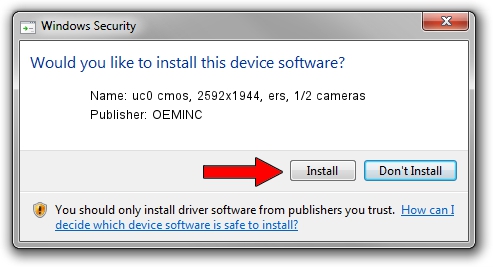Advertising seems to be blocked by your browser.
The ads help us provide this software and web site to you for free.
Please support our project by allowing our site to show ads.
Home /
Manufacturers /
OEMINC /
uc0 cmos, 2592x1944, ers, 1/2 cameras /
USB/VID_1409&PID_1580 /
4.40.19.0 Apr 23, 2014
Download and install OEMINC uc0 cmos, 2592x1944, ers, 1/2 cameras driver
uc0 cmos, 2592x1944, ers, 1/2 cameras is a USB Universal Serial Bus hardware device. This Windows driver was developed by OEMINC. USB/VID_1409&PID_1580 is the matching hardware id of this device.
1. How to manually install OEMINC uc0 cmos, 2592x1944, ers, 1/2 cameras driver
- You can download from the link below the driver installer file for the OEMINC uc0 cmos, 2592x1944, ers, 1/2 cameras driver. The archive contains version 4.40.19.0 released on 2014-04-23 of the driver.
- Start the driver installer file from a user account with the highest privileges (rights). If your User Access Control Service (UAC) is started please accept of the driver and run the setup with administrative rights.
- Follow the driver setup wizard, which will guide you; it should be quite easy to follow. The driver setup wizard will scan your computer and will install the right driver.
- When the operation finishes shutdown and restart your PC in order to use the updated driver. As you can see it was quite smple to install a Windows driver!
The file size of this driver is 12294110 bytes (11.72 MB)
Driver rating 4.9 stars out of 82446 votes.
This driver is compatible with the following versions of Windows:
- This driver works on Windows 2000 64 bits
- This driver works on Windows Server 2003 64 bits
- This driver works on Windows XP 64 bits
- This driver works on Windows Vista 64 bits
- This driver works on Windows 7 64 bits
- This driver works on Windows 8 64 bits
- This driver works on Windows 8.1 64 bits
- This driver works on Windows 10 64 bits
- This driver works on Windows 11 64 bits
2. Installing the OEMINC uc0 cmos, 2592x1944, ers, 1/2 cameras driver using DriverMax: the easy way
The most important advantage of using DriverMax is that it will install the driver for you in just a few seconds and it will keep each driver up to date, not just this one. How can you install a driver with DriverMax? Let's take a look!
- Open DriverMax and push on the yellow button named ~SCAN FOR DRIVER UPDATES NOW~. Wait for DriverMax to scan and analyze each driver on your computer.
- Take a look at the list of available driver updates. Search the list until you locate the OEMINC uc0 cmos, 2592x1944, ers, 1/2 cameras driver. Click the Update button.
- That's it, you installed your first driver!

Jun 20 2016 12:48PM / Written by Daniel Statescu for DriverMax
follow @DanielStatescu