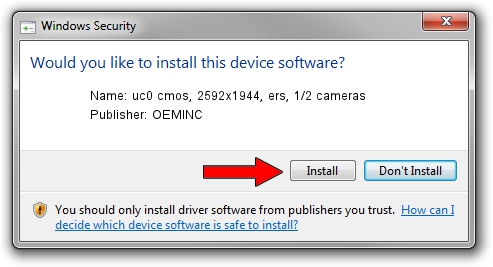Advertising seems to be blocked by your browser.
The ads help us provide this software and web site to you for free.
Please support our project by allowing our site to show ads.
Home /
Manufacturers /
OEMINC /
uc0 cmos, 2592x1944, ers, 1/2 cameras /
USB/VID_1409&PID_1483 /
4.40.19.0 Apr 23, 2014
OEMINC uc0 cmos, 2592x1944, ers, 1/2 cameras - two ways of downloading and installing the driver
uc0 cmos, 2592x1944, ers, 1/2 cameras is a USB Universal Serial Bus device. The developer of this driver was OEMINC. The hardware id of this driver is USB/VID_1409&PID_1483.
1. How to manually install OEMINC uc0 cmos, 2592x1944, ers, 1/2 cameras driver
- You can download from the link below the driver setup file for the OEMINC uc0 cmos, 2592x1944, ers, 1/2 cameras driver. The archive contains version 4.40.19.0 released on 2014-04-23 of the driver.
- Start the driver installer file from a user account with the highest privileges (rights). If your User Access Control (UAC) is enabled please confirm the installation of the driver and run the setup with administrative rights.
- Follow the driver installation wizard, which will guide you; it should be pretty easy to follow. The driver installation wizard will scan your PC and will install the right driver.
- When the operation finishes restart your computer in order to use the updated driver. As you can see it was quite smple to install a Windows driver!
Driver file size: 12294110 bytes (11.72 MB)
This driver was installed by many users and received an average rating of 4.6 stars out of 82377 votes.
This driver will work for the following versions of Windows:
- This driver works on Windows 2000 64 bits
- This driver works on Windows Server 2003 64 bits
- This driver works on Windows XP 64 bits
- This driver works on Windows Vista 64 bits
- This driver works on Windows 7 64 bits
- This driver works on Windows 8 64 bits
- This driver works on Windows 8.1 64 bits
- This driver works on Windows 10 64 bits
- This driver works on Windows 11 64 bits
2. The easy way: using DriverMax to install OEMINC uc0 cmos, 2592x1944, ers, 1/2 cameras driver
The most important advantage of using DriverMax is that it will setup the driver for you in the easiest possible way and it will keep each driver up to date, not just this one. How can you install a driver using DriverMax? Let's follow a few steps!
- Start DriverMax and click on the yellow button named ~SCAN FOR DRIVER UPDATES NOW~. Wait for DriverMax to scan and analyze each driver on your computer.
- Take a look at the list of detected driver updates. Scroll the list down until you locate the OEMINC uc0 cmos, 2592x1944, ers, 1/2 cameras driver. Click on Update.
- That's all, the driver is now installed!

Jun 20 2016 12:48PM / Written by Andreea Kartman for DriverMax
follow @DeeaKartman