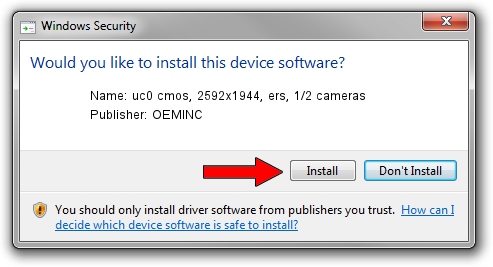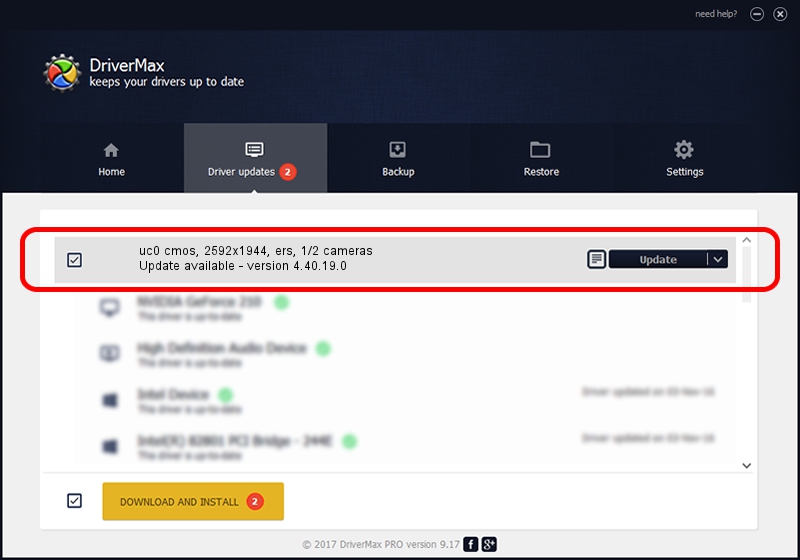Advertising seems to be blocked by your browser.
The ads help us provide this software and web site to you for free.
Please support our project by allowing our site to show ads.
Home /
Manufacturers /
OEMINC /
uc0 cmos, 2592x1944, ers, 1/2 cameras /
USB/VID_1409&PID_1480 /
4.40.19.0 Apr 23, 2014
Download and install OEMINC uc0 cmos, 2592x1944, ers, 1/2 cameras driver
uc0 cmos, 2592x1944, ers, 1/2 cameras is a USB Universal Serial Bus hardware device. The developer of this driver was OEMINC. USB/VID_1409&PID_1480 is the matching hardware id of this device.
1. How to manually install OEMINC uc0 cmos, 2592x1944, ers, 1/2 cameras driver
- Download the setup file for OEMINC uc0 cmos, 2592x1944, ers, 1/2 cameras driver from the location below. This download link is for the driver version 4.40.19.0 released on 2014-04-23.
- Run the driver installation file from a Windows account with the highest privileges (rights). If your User Access Control Service (UAC) is enabled then you will have to accept of the driver and run the setup with administrative rights.
- Go through the driver installation wizard, which should be pretty easy to follow. The driver installation wizard will scan your PC for compatible devices and will install the driver.
- Restart your PC and enjoy the new driver, as you can see it was quite smple.
The file size of this driver is 12294110 bytes (11.72 MB)
This driver received an average rating of 4.7 stars out of 82229 votes.
This driver was released for the following versions of Windows:
- This driver works on Windows 2000 64 bits
- This driver works on Windows Server 2003 64 bits
- This driver works on Windows XP 64 bits
- This driver works on Windows Vista 64 bits
- This driver works on Windows 7 64 bits
- This driver works on Windows 8 64 bits
- This driver works on Windows 8.1 64 bits
- This driver works on Windows 10 64 bits
- This driver works on Windows 11 64 bits
2. Using DriverMax to install OEMINC uc0 cmos, 2592x1944, ers, 1/2 cameras driver
The advantage of using DriverMax is that it will setup the driver for you in the easiest possible way and it will keep each driver up to date, not just this one. How easy can you install a driver using DriverMax? Let's follow a few steps!
- Start DriverMax and push on the yellow button that says ~SCAN FOR DRIVER UPDATES NOW~. Wait for DriverMax to scan and analyze each driver on your computer.
- Take a look at the list of detected driver updates. Search the list until you find the OEMINC uc0 cmos, 2592x1944, ers, 1/2 cameras driver. Click on Update.
- Finished installing the driver!

Jun 20 2016 12:48PM / Written by Andreea Kartman for DriverMax
follow @DeeaKartman