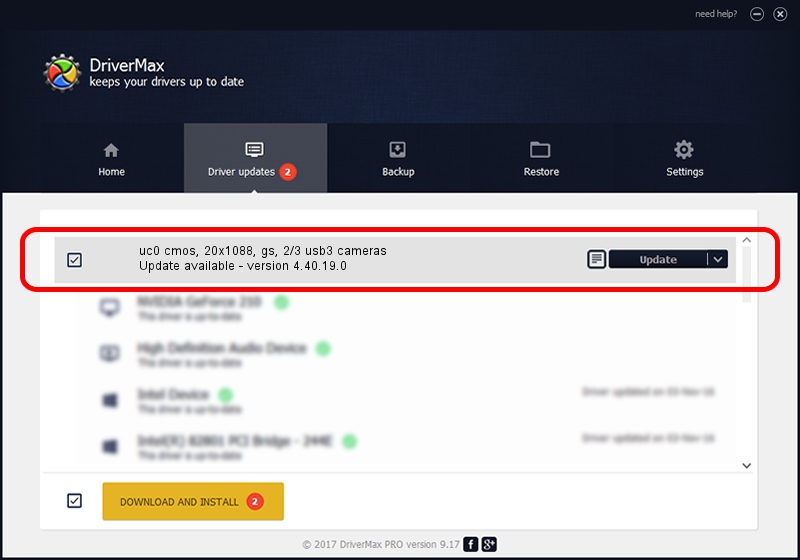Advertising seems to be blocked by your browser.
The ads help us provide this software and web site to you for free.
Please support our project by allowing our site to show ads.
Home /
Manufacturers /
OEMINC /
uc0 cmos, 20x1088, gs, 2/3 usb3 cameras /
USB/VID_1409&PID_3360 /
4.40.19.0 Apr 23, 2014
Driver for OEMINC uc0 cmos, 20x1088, gs, 2/3 usb3 cameras - downloading and installing it
uc0 cmos, 20x1088, gs, 2/3 usb3 cameras is a USB Universal Serial Bus device. The Windows version of this driver was developed by OEMINC. In order to make sure you are downloading the exact right driver the hardware id is USB/VID_1409&PID_3360.
1. Install OEMINC uc0 cmos, 20x1088, gs, 2/3 usb3 cameras driver manually
- Download the setup file for OEMINC uc0 cmos, 20x1088, gs, 2/3 usb3 cameras driver from the link below. This is the download link for the driver version 4.40.19.0 released on 2014-04-23.
- Run the driver setup file from a Windows account with the highest privileges (rights). If your User Access Control Service (UAC) is started then you will have to accept of the driver and run the setup with administrative rights.
- Follow the driver setup wizard, which should be pretty easy to follow. The driver setup wizard will analyze your PC for compatible devices and will install the driver.
- Restart your computer and enjoy the fresh driver, as you can see it was quite smple.
Driver file size: 12294110 bytes (11.72 MB)
Driver rating 4 stars out of 83957 votes.
This driver will work for the following versions of Windows:
- This driver works on Windows 2000 64 bits
- This driver works on Windows Server 2003 64 bits
- This driver works on Windows XP 64 bits
- This driver works on Windows Vista 64 bits
- This driver works on Windows 7 64 bits
- This driver works on Windows 8 64 bits
- This driver works on Windows 8.1 64 bits
- This driver works on Windows 10 64 bits
- This driver works on Windows 11 64 bits
2. Installing the OEMINC uc0 cmos, 20x1088, gs, 2/3 usb3 cameras driver using DriverMax: the easy way
The most important advantage of using DriverMax is that it will install the driver for you in the easiest possible way and it will keep each driver up to date. How can you install a driver with DriverMax? Let's take a look!
- Start DriverMax and push on the yellow button that says ~SCAN FOR DRIVER UPDATES NOW~. Wait for DriverMax to scan and analyze each driver on your PC.
- Take a look at the list of detected driver updates. Scroll the list down until you locate the OEMINC uc0 cmos, 20x1088, gs, 2/3 usb3 cameras driver. Click the Update button.
- Finished installing the driver!

Jun 20 2016 12:48PM / Written by Andreea Kartman for DriverMax
follow @DeeaKartman