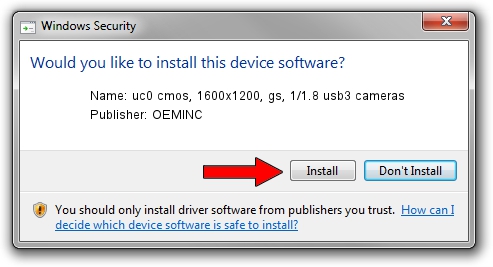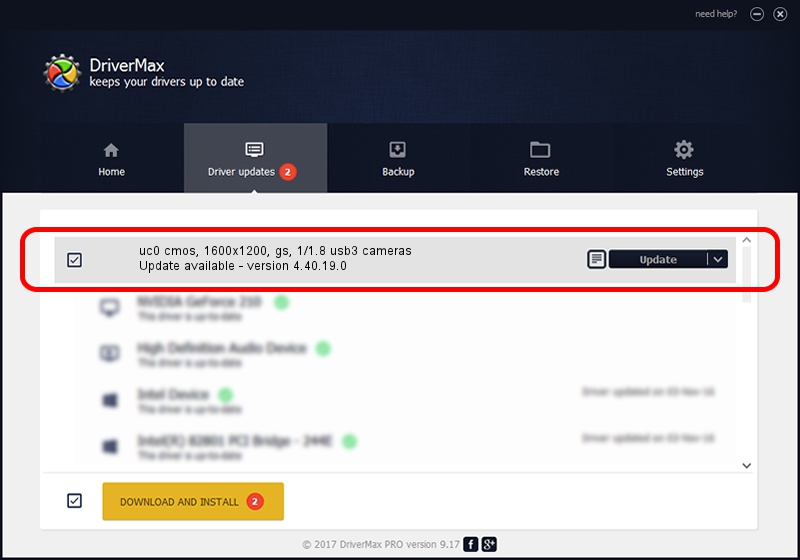Advertising seems to be blocked by your browser.
The ads help us provide this software and web site to you for free.
Please support our project by allowing our site to show ads.
Home /
Manufacturers /
OEMINC /
uc0 cmos, 1600x1200, gs, 1/1.8 usb3 cameras /
USB/VID_1409&PID_3250 /
4.40.19.0 Apr 23, 2014
OEMINC uc0 cmos, 1600x1200, gs, 1/1.8 usb3 cameras driver download and installation
uc0 cmos, 1600x1200, gs, 1/1.8 usb3 cameras is a USB Universal Serial Bus hardware device. The developer of this driver was OEMINC. The hardware id of this driver is USB/VID_1409&PID_3250.
1. How to manually install OEMINC uc0 cmos, 1600x1200, gs, 1/1.8 usb3 cameras driver
- You can download from the link below the driver setup file for the OEMINC uc0 cmos, 1600x1200, gs, 1/1.8 usb3 cameras driver. The archive contains version 4.40.19.0 released on 2014-04-23 of the driver.
- Start the driver installer file from a user account with the highest privileges (rights). If your User Access Control (UAC) is started please confirm the installation of the driver and run the setup with administrative rights.
- Go through the driver setup wizard, which will guide you; it should be pretty easy to follow. The driver setup wizard will scan your PC and will install the right driver.
- When the operation finishes restart your computer in order to use the updated driver. As you can see it was quite smple to install a Windows driver!
The file size of this driver is 12294110 bytes (11.72 MB)
This driver was installed by many users and received an average rating of 4.8 stars out of 83975 votes.
This driver is compatible with the following versions of Windows:
- This driver works on Windows 2000 64 bits
- This driver works on Windows Server 2003 64 bits
- This driver works on Windows XP 64 bits
- This driver works on Windows Vista 64 bits
- This driver works on Windows 7 64 bits
- This driver works on Windows 8 64 bits
- This driver works on Windows 8.1 64 bits
- This driver works on Windows 10 64 bits
- This driver works on Windows 11 64 bits
2. How to install OEMINC uc0 cmos, 1600x1200, gs, 1/1.8 usb3 cameras driver using DriverMax
The advantage of using DriverMax is that it will setup the driver for you in just a few seconds and it will keep each driver up to date, not just this one. How easy can you install a driver using DriverMax? Let's take a look!
- Open DriverMax and click on the yellow button that says ~SCAN FOR DRIVER UPDATES NOW~. Wait for DriverMax to scan and analyze each driver on your PC.
- Take a look at the list of detected driver updates. Scroll the list down until you locate the OEMINC uc0 cmos, 1600x1200, gs, 1/1.8 usb3 cameras driver. Click the Update button.
- Enjoy using the updated driver! :)

Jun 20 2016 12:48PM / Written by Daniel Statescu for DriverMax
follow @DanielStatescu