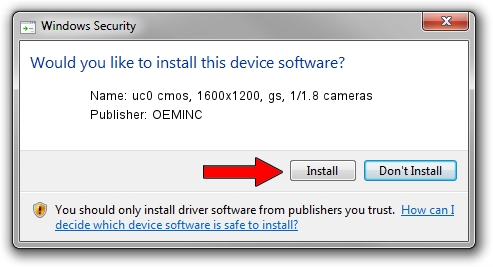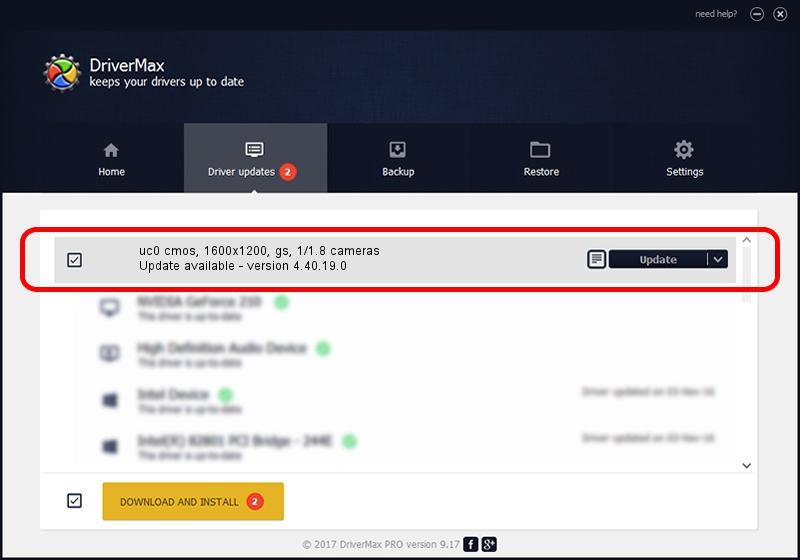Advertising seems to be blocked by your browser.
The ads help us provide this software and web site to you for free.
Please support our project by allowing our site to show ads.
Home /
Manufacturers /
OEMINC /
uc0 cmos, 1600x1200, gs, 1/1.8 cameras /
USB/VID_1409&PID_1257 /
4.40.19.0 Apr 23, 2014
Driver for OEMINC uc0 cmos, 1600x1200, gs, 1/1.8 cameras - downloading and installing it
uc0 cmos, 1600x1200, gs, 1/1.8 cameras is a USB Universal Serial Bus hardware device. This driver was developed by OEMINC. USB/VID_1409&PID_1257 is the matching hardware id of this device.
1. OEMINC uc0 cmos, 1600x1200, gs, 1/1.8 cameras - install the driver manually
- Download the setup file for OEMINC uc0 cmos, 1600x1200, gs, 1/1.8 cameras driver from the location below. This is the download link for the driver version 4.40.19.0 released on 2014-04-23.
- Run the driver setup file from a Windows account with administrative rights. If your User Access Control Service (UAC) is running then you will have to confirm the installation of the driver and run the setup with administrative rights.
- Follow the driver setup wizard, which should be pretty easy to follow. The driver setup wizard will scan your PC for compatible devices and will install the driver.
- Shutdown and restart your PC and enjoy the new driver, it is as simple as that.
Size of this driver: 12294110 bytes (11.72 MB)
This driver was rated with an average of 4.8 stars by 83827 users.
This driver is fully compatible with the following versions of Windows:
- This driver works on Windows 2000 64 bits
- This driver works on Windows Server 2003 64 bits
- This driver works on Windows XP 64 bits
- This driver works on Windows Vista 64 bits
- This driver works on Windows 7 64 bits
- This driver works on Windows 8 64 bits
- This driver works on Windows 8.1 64 bits
- This driver works on Windows 10 64 bits
- This driver works on Windows 11 64 bits
2. How to use DriverMax to install OEMINC uc0 cmos, 1600x1200, gs, 1/1.8 cameras driver
The advantage of using DriverMax is that it will setup the driver for you in just a few seconds and it will keep each driver up to date. How can you install a driver using DriverMax? Let's follow a few steps!
- Open DriverMax and click on the yellow button that says ~SCAN FOR DRIVER UPDATES NOW~. Wait for DriverMax to scan and analyze each driver on your PC.
- Take a look at the list of driver updates. Search the list until you locate the OEMINC uc0 cmos, 1600x1200, gs, 1/1.8 cameras driver. Click the Update button.
- That's it, you installed your first driver!

Jun 20 2016 12:48PM / Written by Daniel Statescu for DriverMax
follow @DanielStatescu