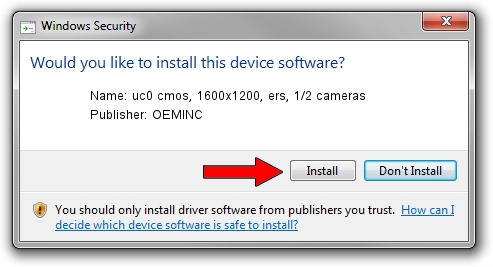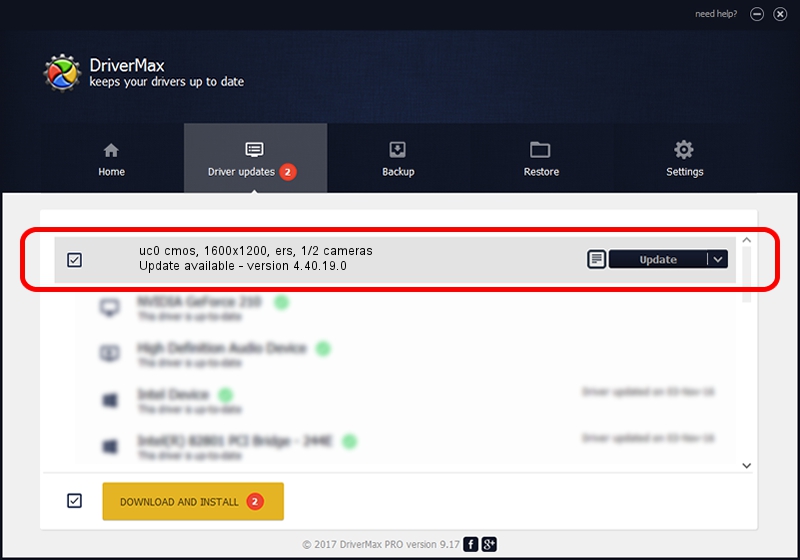Advertising seems to be blocked by your browser.
The ads help us provide this software and web site to you for free.
Please support our project by allowing our site to show ads.
Home /
Manufacturers /
OEMINC /
uc0 cmos, 1600x1200, ers, 1/2 cameras /
USB/VID_1409&PID_1450 /
4.40.19.0 Apr 23, 2014
Driver for OEMINC uc0 cmos, 1600x1200, ers, 1/2 cameras - downloading and installing it
uc0 cmos, 1600x1200, ers, 1/2 cameras is a USB Universal Serial Bus hardware device. The Windows version of this driver was developed by OEMINC. USB/VID_1409&PID_1450 is the matching hardware id of this device.
1. How to manually install OEMINC uc0 cmos, 1600x1200, ers, 1/2 cameras driver
- Download the driver setup file for OEMINC uc0 cmos, 1600x1200, ers, 1/2 cameras driver from the link below. This download link is for the driver version 4.40.19.0 dated 2014-04-23.
- Start the driver setup file from a Windows account with administrative rights. If your User Access Control Service (UAC) is enabled then you will have to confirm the installation of the driver and run the setup with administrative rights.
- Follow the driver setup wizard, which should be quite straightforward. The driver setup wizard will analyze your PC for compatible devices and will install the driver.
- Restart your PC and enjoy the fresh driver, it is as simple as that.
Driver file size: 12294110 bytes (11.72 MB)
Driver rating 4 stars out of 82093 votes.
This driver was released for the following versions of Windows:
- This driver works on Windows 2000 64 bits
- This driver works on Windows Server 2003 64 bits
- This driver works on Windows XP 64 bits
- This driver works on Windows Vista 64 bits
- This driver works on Windows 7 64 bits
- This driver works on Windows 8 64 bits
- This driver works on Windows 8.1 64 bits
- This driver works on Windows 10 64 bits
- This driver works on Windows 11 64 bits
2. Using DriverMax to install OEMINC uc0 cmos, 1600x1200, ers, 1/2 cameras driver
The most important advantage of using DriverMax is that it will setup the driver for you in the easiest possible way and it will keep each driver up to date. How can you install a driver with DriverMax? Let's take a look!
- Open DriverMax and push on the yellow button that says ~SCAN FOR DRIVER UPDATES NOW~. Wait for DriverMax to scan and analyze each driver on your computer.
- Take a look at the list of available driver updates. Scroll the list down until you find the OEMINC uc0 cmos, 1600x1200, ers, 1/2 cameras driver. Click the Update button.
- That's all, the driver is now installed!

Jun 20 2016 12:48PM / Written by Daniel Statescu for DriverMax
follow @DanielStatescu