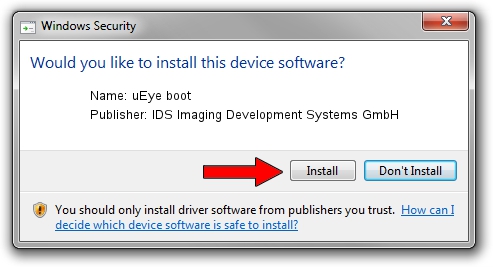Advertising seems to be blocked by your browser.
The ads help us provide this software and web site to you for free.
Please support our project by allowing our site to show ads.
Home /
Manufacturers /
IDS Imaging Development Systems GmbH /
uEye boot /
USB/VID_1409&PID_1000 /
4.82.8.0 Feb 15, 2017
IDS Imaging Development Systems GmbH uEye boot - two ways of downloading and installing the driver
uEye boot is a USB Universal Serial Bus device. The developer of this driver was IDS Imaging Development Systems GmbH. USB/VID_1409&PID_1000 is the matching hardware id of this device.
1. Manually install IDS Imaging Development Systems GmbH uEye boot driver
- You can download from the link below the driver setup file for the IDS Imaging Development Systems GmbH uEye boot driver. The archive contains version 4.82.8.0 dated 2017-02-15 of the driver.
- Run the driver installer file from a user account with the highest privileges (rights). If your User Access Control Service (UAC) is started please confirm the installation of the driver and run the setup with administrative rights.
- Follow the driver setup wizard, which will guide you; it should be pretty easy to follow. The driver setup wizard will analyze your computer and will install the right driver.
- When the operation finishes restart your PC in order to use the updated driver. As you can see it was quite smple to install a Windows driver!
Driver file size: 3601480 bytes (3.43 MB)
This driver was installed by many users and received an average rating of 4.6 stars out of 5102 votes.
This driver is compatible with the following versions of Windows:
- This driver works on Windows 2000 32 bits
- This driver works on Windows Server 2003 32 bits
- This driver works on Windows XP 32 bits
- This driver works on Windows Vista 32 bits
- This driver works on Windows 7 32 bits
- This driver works on Windows 8 32 bits
- This driver works on Windows 8.1 32 bits
- This driver works on Windows 10 32 bits
- This driver works on Windows 11 32 bits
2. How to install IDS Imaging Development Systems GmbH uEye boot driver using DriverMax
The most important advantage of using DriverMax is that it will install the driver for you in the easiest possible way and it will keep each driver up to date. How can you install a driver with DriverMax? Let's see!
- Start DriverMax and press on the yellow button that says ~SCAN FOR DRIVER UPDATES NOW~. Wait for DriverMax to analyze each driver on your computer.
- Take a look at the list of available driver updates. Scroll the list down until you locate the IDS Imaging Development Systems GmbH uEye boot driver. Click the Update button.
- Enjoy using the updated driver! :)

May 20 2024 3:08PM / Written by Dan Armano for DriverMax
follow @danarm