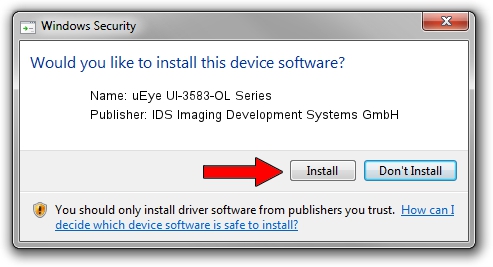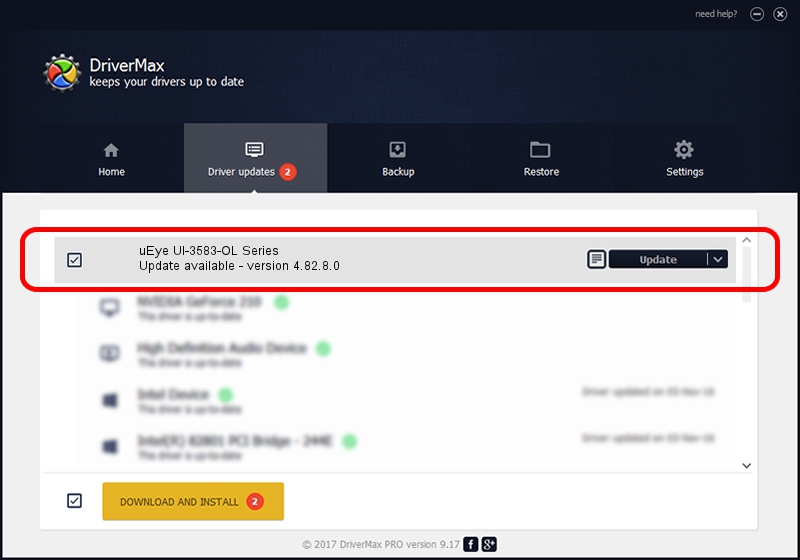Advertising seems to be blocked by your browser.
The ads help us provide this software and web site to you for free.
Please support our project by allowing our site to show ads.
Home /
Manufacturers /
IDS Imaging Development Systems GmbH /
uEye UI-3583-OL Series /
USB/VID_1409&PID_C00E /
4.82.8.0 Feb 15, 2017
Driver for IDS Imaging Development Systems GmbH uEye UI-3583-OL Series - downloading and installing it
uEye UI-3583-OL Series is a USB Universal Serial Bus device. The Windows version of this driver was developed by IDS Imaging Development Systems GmbH. The hardware id of this driver is USB/VID_1409&PID_C00E.
1. Install IDS Imaging Development Systems GmbH uEye UI-3583-OL Series driver manually
- Download the setup file for IDS Imaging Development Systems GmbH uEye UI-3583-OL Series driver from the link below. This download link is for the driver version 4.82.8.0 dated 2017-02-15.
- Run the driver setup file from a Windows account with administrative rights. If your User Access Control Service (UAC) is enabled then you will have to confirm the installation of the driver and run the setup with administrative rights.
- Go through the driver setup wizard, which should be pretty easy to follow. The driver setup wizard will analyze your PC for compatible devices and will install the driver.
- Shutdown and restart your computer and enjoy the fresh driver, it is as simple as that.
The file size of this driver is 3601480 bytes (3.43 MB)
This driver received an average rating of 4.3 stars out of 5577 votes.
This driver was released for the following versions of Windows:
- This driver works on Windows 2000 32 bits
- This driver works on Windows Server 2003 32 bits
- This driver works on Windows XP 32 bits
- This driver works on Windows Vista 32 bits
- This driver works on Windows 7 32 bits
- This driver works on Windows 8 32 bits
- This driver works on Windows 8.1 32 bits
- This driver works on Windows 10 32 bits
- This driver works on Windows 11 32 bits
2. The easy way: using DriverMax to install IDS Imaging Development Systems GmbH uEye UI-3583-OL Series driver
The advantage of using DriverMax is that it will install the driver for you in the easiest possible way and it will keep each driver up to date, not just this one. How can you install a driver with DriverMax? Let's see!
- Open DriverMax and push on the yellow button that says ~SCAN FOR DRIVER UPDATES NOW~. Wait for DriverMax to scan and analyze each driver on your PC.
- Take a look at the list of detected driver updates. Scroll the list down until you locate the IDS Imaging Development Systems GmbH uEye UI-3583-OL Series driver. Click the Update button.
- That's all, the driver is now installed!

May 20 2024 3:22PM / Written by Daniel Statescu for DriverMax
follow @DanielStatescu