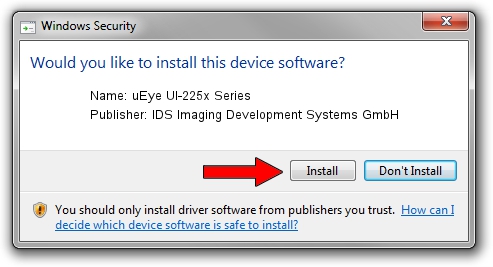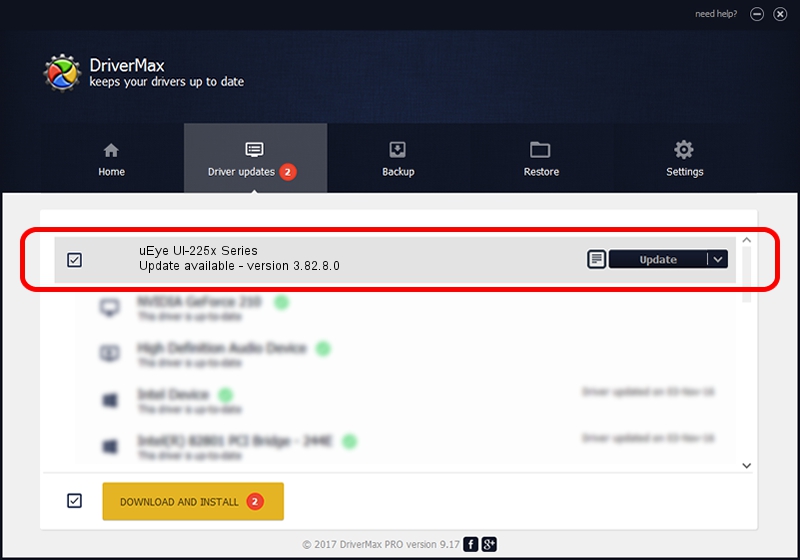Advertising seems to be blocked by your browser.
The ads help us provide this software and web site to you for free.
Please support our project by allowing our site to show ads.
Home /
Manufacturers /
IDS Imaging Development Systems GmbH /
uEye UI-225x Series /
USB/VID_1409&PID_2250 /
3.82.8.0 May 24, 2011
Download and install IDS Imaging Development Systems GmbH uEye UI-225x Series driver
uEye UI-225x Series is a USB Universal Serial Bus device. This Windows driver was developed by IDS Imaging Development Systems GmbH. In order to make sure you are downloading the exact right driver the hardware id is USB/VID_1409&PID_2250.
1. How to manually install IDS Imaging Development Systems GmbH uEye UI-225x Series driver
- Download the setup file for IDS Imaging Development Systems GmbH uEye UI-225x Series driver from the location below. This is the download link for the driver version 3.82.8.0 released on 2011-05-24.
- Run the driver installation file from a Windows account with the highest privileges (rights). If your UAC (User Access Control) is started then you will have to accept of the driver and run the setup with administrative rights.
- Follow the driver setup wizard, which should be pretty easy to follow. The driver setup wizard will scan your PC for compatible devices and will install the driver.
- Shutdown and restart your PC and enjoy the updated driver, it is as simple as that.
Size of this driver: 4769476 bytes (4.55 MB)
This driver received an average rating of 4 stars out of 23206 votes.
This driver is compatible with the following versions of Windows:
- This driver works on Windows 2000 64 bits
- This driver works on Windows Server 2003 64 bits
- This driver works on Windows XP 64 bits
- This driver works on Windows Vista 64 bits
- This driver works on Windows 7 64 bits
- This driver works on Windows 8 64 bits
- This driver works on Windows 8.1 64 bits
- This driver works on Windows 10 64 bits
- This driver works on Windows 11 64 bits
2. How to use DriverMax to install IDS Imaging Development Systems GmbH uEye UI-225x Series driver
The advantage of using DriverMax is that it will setup the driver for you in the easiest possible way and it will keep each driver up to date, not just this one. How can you install a driver using DriverMax? Let's see!
- Start DriverMax and press on the yellow button named ~SCAN FOR DRIVER UPDATES NOW~. Wait for DriverMax to analyze each driver on your computer.
- Take a look at the list of detected driver updates. Search the list until you find the IDS Imaging Development Systems GmbH uEye UI-225x Series driver. Click the Update button.
- That's it, you installed your first driver!

Jul 17 2016 10:09PM / Written by Dan Armano for DriverMax
follow @danarm