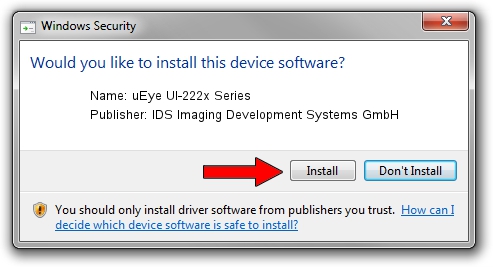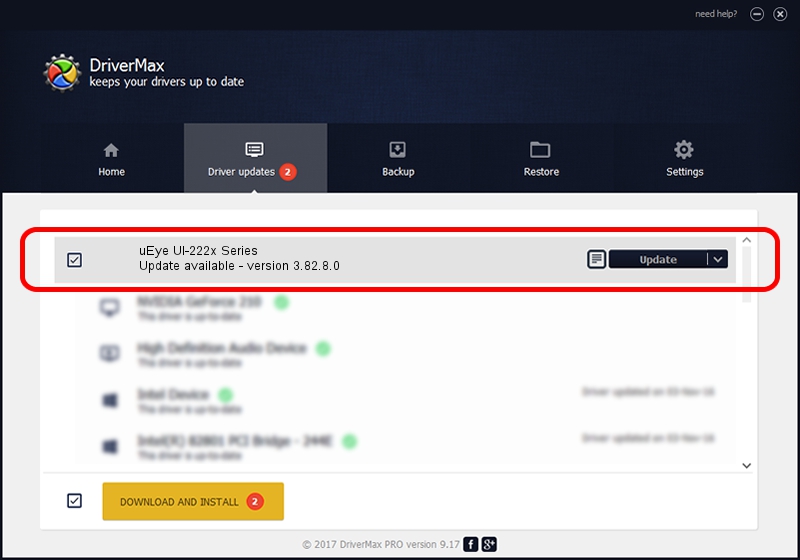Advertising seems to be blocked by your browser.
The ads help us provide this software and web site to you for free.
Please support our project by allowing our site to show ads.
Home /
Manufacturers /
IDS Imaging Development Systems GmbH /
uEye UI-222x Series /
USB/VID_1409&PID_2220 /
3.82.8.0 May 24, 2011
IDS Imaging Development Systems GmbH uEye UI-222x Series how to download and install the driver
uEye UI-222x Series is a USB Universal Serial Bus hardware device. The Windows version of this driver was developed by IDS Imaging Development Systems GmbH. USB/VID_1409&PID_2220 is the matching hardware id of this device.
1. Manually install IDS Imaging Development Systems GmbH uEye UI-222x Series driver
- You can download from the link below the driver setup file for the IDS Imaging Development Systems GmbH uEye UI-222x Series driver. The archive contains version 3.82.8.0 dated 2011-05-24 of the driver.
- Run the driver installer file from a user account with the highest privileges (rights). If your UAC (User Access Control) is started please accept of the driver and run the setup with administrative rights.
- Go through the driver installation wizard, which will guide you; it should be quite easy to follow. The driver installation wizard will analyze your computer and will install the right driver.
- When the operation finishes restart your PC in order to use the updated driver. As you can see it was quite smple to install a Windows driver!
Size of this driver: 4769476 bytes (4.55 MB)
This driver received an average rating of 4.1 stars out of 61742 votes.
This driver is compatible with the following versions of Windows:
- This driver works on Windows 2000 64 bits
- This driver works on Windows Server 2003 64 bits
- This driver works on Windows XP 64 bits
- This driver works on Windows Vista 64 bits
- This driver works on Windows 7 64 bits
- This driver works on Windows 8 64 bits
- This driver works on Windows 8.1 64 bits
- This driver works on Windows 10 64 bits
- This driver works on Windows 11 64 bits
2. The easy way: using DriverMax to install IDS Imaging Development Systems GmbH uEye UI-222x Series driver
The advantage of using DriverMax is that it will setup the driver for you in the easiest possible way and it will keep each driver up to date, not just this one. How can you install a driver using DriverMax? Let's see!
- Open DriverMax and push on the yellow button named ~SCAN FOR DRIVER UPDATES NOW~. Wait for DriverMax to analyze each driver on your computer.
- Take a look at the list of driver updates. Scroll the list down until you locate the IDS Imaging Development Systems GmbH uEye UI-222x Series driver. Click the Update button.
- Finished installing the driver!