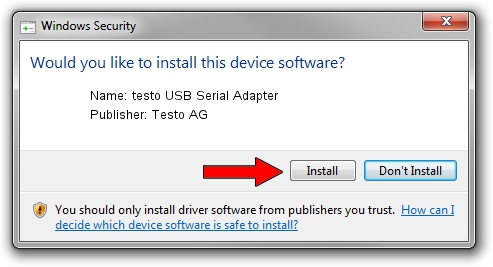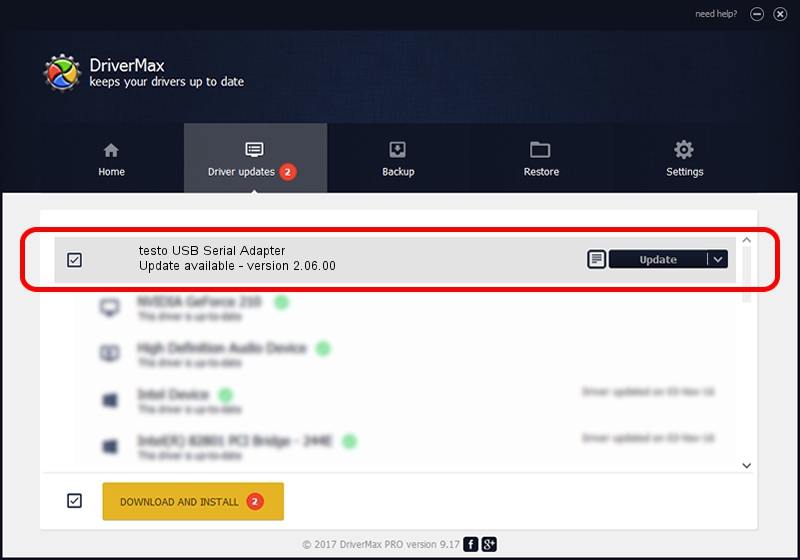Advertising seems to be blocked by your browser.
The ads help us provide this software and web site to you for free.
Please support our project by allowing our site to show ads.
Home /
Manufacturers /
Testo AG /
testo USB Serial Adapter /
USB/VID_128D&PID_000D /
2.06.00 Oct 22, 2009
Testo AG testo USB Serial Adapter how to download and install the driver
testo USB Serial Adapter is a USB Universal Serial Bus device. This driver was developed by Testo AG. The hardware id of this driver is USB/VID_128D&PID_000D; this string has to match your hardware.
1. Testo AG testo USB Serial Adapter driver - how to install it manually
- Download the driver setup file for Testo AG testo USB Serial Adapter driver from the link below. This is the download link for the driver version 2.06.00 dated 2009-10-22.
- Start the driver installation file from a Windows account with the highest privileges (rights). If your UAC (User Access Control) is running then you will have to confirm the installation of the driver and run the setup with administrative rights.
- Go through the driver installation wizard, which should be quite easy to follow. The driver installation wizard will analyze your PC for compatible devices and will install the driver.
- Shutdown and restart your PC and enjoy the new driver, it is as simple as that.
This driver was installed by many users and received an average rating of 4 stars out of 33091 votes.
2. Installing the Testo AG testo USB Serial Adapter driver using DriverMax: the easy way
The advantage of using DriverMax is that it will install the driver for you in just a few seconds and it will keep each driver up to date. How easy can you install a driver using DriverMax? Let's follow a few steps!
- Open DriverMax and push on the yellow button that says ~SCAN FOR DRIVER UPDATES NOW~. Wait for DriverMax to analyze each driver on your computer.
- Take a look at the list of detected driver updates. Scroll the list down until you find the Testo AG testo USB Serial Adapter driver. Click on Update.
- That's all, the driver is now installed!

Jul 8 2016 7:14AM / Written by Daniel Statescu for DriverMax
follow @DanielStatescu