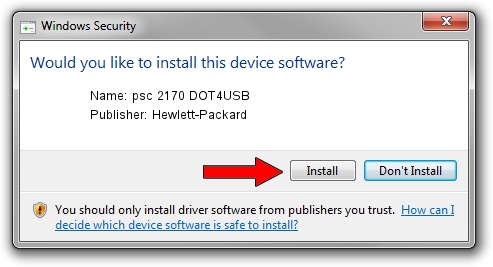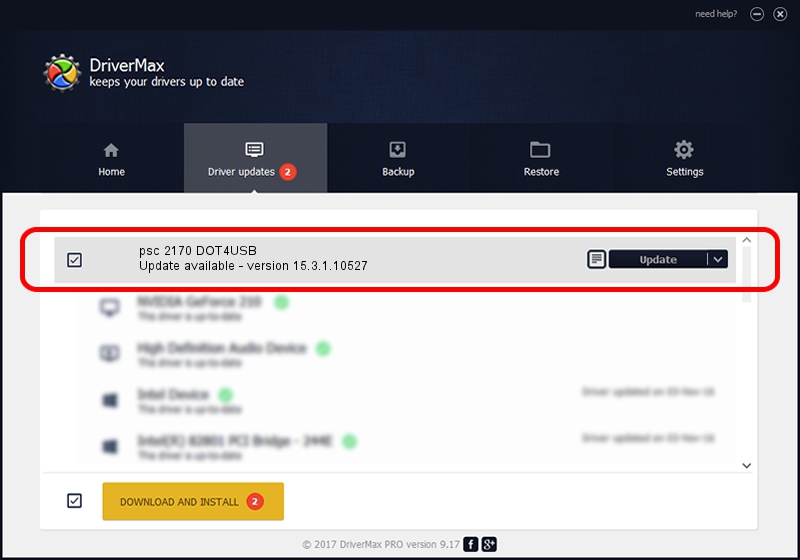Advertising seems to be blocked by your browser.
The ads help us provide this software and web site to you for free.
Please support our project by allowing our site to show ads.
Home /
Manufacturers /
Hewlett-Packard /
psc 2170 DOT4USB /
usb/vid_03f0&pid_2b11&mi_02 /
15.3.1.10527 Jul 01, 2011
Hewlett-Packard psc 2170 DOT4USB - two ways of downloading and installing the driver
psc 2170 DOT4USB is a USB Universal Serial Bus hardware device. This driver was developed by Hewlett-Packard. usb/vid_03f0&pid_2b11&mi_02 is the matching hardware id of this device.
1. Hewlett-Packard psc 2170 DOT4USB - install the driver manually
- You can download from the link below the driver installer file for the Hewlett-Packard psc 2170 DOT4USB driver. The archive contains version 15.3.1.10527 released on 2011-07-01 of the driver.
- Run the driver installer file from a user account with administrative rights. If your User Access Control (UAC) is enabled please confirm the installation of the driver and run the setup with administrative rights.
- Go through the driver setup wizard, which will guide you; it should be pretty easy to follow. The driver setup wizard will analyze your computer and will install the right driver.
- When the operation finishes shutdown and restart your computer in order to use the updated driver. As you can see it was quite smple to install a Windows driver!
This driver received an average rating of 3.7 stars out of 46511 votes.
2. Installing the Hewlett-Packard psc 2170 DOT4USB driver using DriverMax: the easy way
The most important advantage of using DriverMax is that it will setup the driver for you in the easiest possible way and it will keep each driver up to date. How easy can you install a driver using DriverMax? Let's see!
- Open DriverMax and click on the yellow button that says ~SCAN FOR DRIVER UPDATES NOW~. Wait for DriverMax to analyze each driver on your computer.
- Take a look at the list of driver updates. Scroll the list down until you locate the Hewlett-Packard psc 2170 DOT4USB driver. Click the Update button.
- That's all, the driver is now installed!