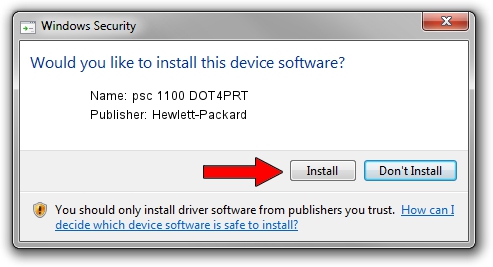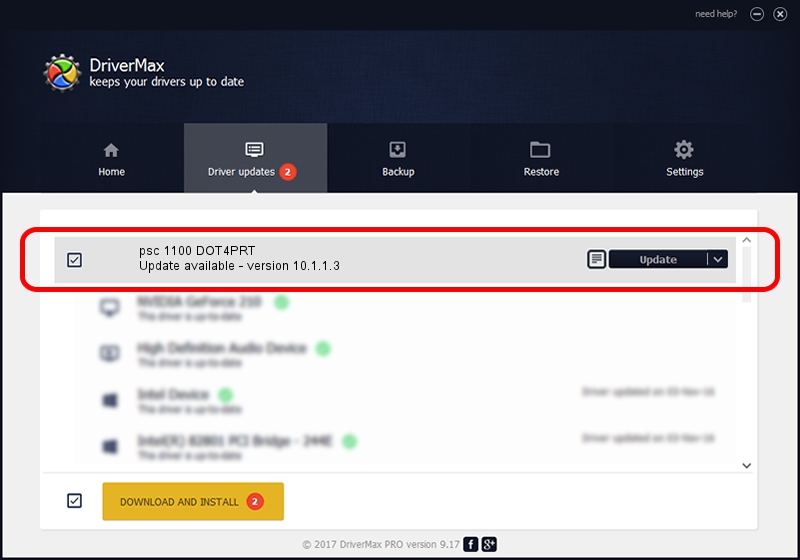Advertising seems to be blocked by your browser.
The ads help us provide this software and web site to you for free.
Please support our project by allowing our site to show ads.
Home /
Manufacturers /
Hewlett-Packard /
psc 1100 DOT4PRT /
dot4/vid_03f0&pid_3011&mi_02&dot4&print_hpz /
10.1.1.3 Jun 22, 2009
Driver for Hewlett-Packard psc 1100 DOT4PRT - downloading and installing it
psc 1100 DOT4PRT is a Dot4Print hardware device. The Windows version of this driver was developed by Hewlett-Packard. dot4/vid_03f0&pid_3011&mi_02&dot4&print_hpz is the matching hardware id of this device.
1. How to manually install Hewlett-Packard psc 1100 DOT4PRT driver
- You can download from the link below the driver installer file for the Hewlett-Packard psc 1100 DOT4PRT driver. The archive contains version 10.1.1.3 dated 2009-06-22 of the driver.
- Run the driver installer file from a user account with administrative rights. If your User Access Control Service (UAC) is running please confirm the installation of the driver and run the setup with administrative rights.
- Go through the driver setup wizard, which will guide you; it should be pretty easy to follow. The driver setup wizard will scan your PC and will install the right driver.
- When the operation finishes shutdown and restart your computer in order to use the updated driver. It is as simple as that to install a Windows driver!
This driver was rated with an average of 3.2 stars by 22888 users.
2. Installing the Hewlett-Packard psc 1100 DOT4PRT driver using DriverMax: the easy way
The advantage of using DriverMax is that it will setup the driver for you in the easiest possible way and it will keep each driver up to date. How can you install a driver using DriverMax? Let's take a look!
- Open DriverMax and press on the yellow button that says ~SCAN FOR DRIVER UPDATES NOW~. Wait for DriverMax to scan and analyze each driver on your computer.
- Take a look at the list of available driver updates. Search the list until you find the Hewlett-Packard psc 1100 DOT4PRT driver. Click the Update button.
- Enjoy using the updated driver! :)

Jul 21 2016 6:31PM / Written by Daniel Statescu for DriverMax
follow @DanielStatescu