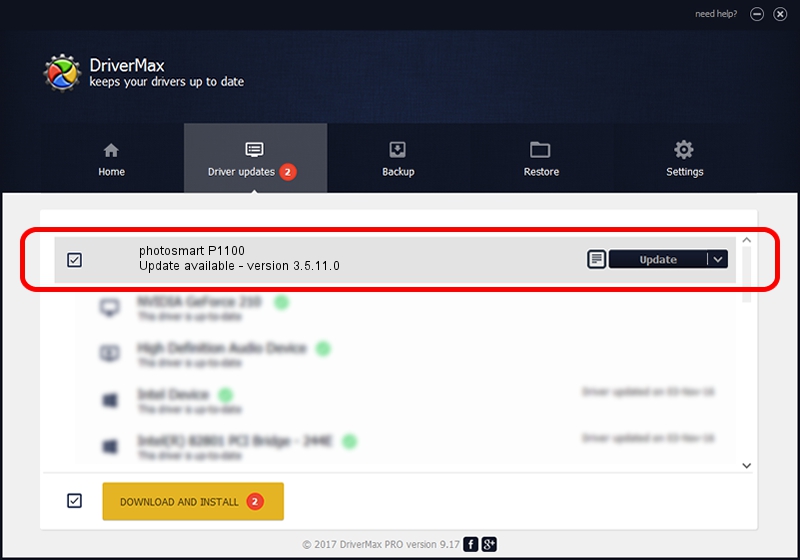Advertising seems to be blocked by your browser.
The ads help us provide this software and web site to you for free.
Please support our project by allowing our site to show ads.
Home /
Manufacturers /
Hewlett-Packard /
photosmart P1100 /
HEWLETT-PACKARDPHOTO2D66&PRINT_HPHI09 /
3.5.11.0 Jan 30, 2003
Driver for Hewlett-Packard photosmart P1100 - downloading and installing it
photosmart P1100 is a Dot4 Setup HPH09 device. The Windows version of this driver was developed by Hewlett-Packard. The hardware id of this driver is HEWLETT-PACKARDPHOTO2D66&PRINT_HPHI09; this string has to match your hardware.
1. Hewlett-Packard photosmart P1100 driver - how to install it manually
- Download the driver setup file for Hewlett-Packard photosmart P1100 driver from the link below. This is the download link for the driver version 3.5.11.0 released on 2003-01-30.
- Start the driver setup file from a Windows account with the highest privileges (rights). If your UAC (User Access Control) is running then you will have to confirm the installation of the driver and run the setup with administrative rights.
- Go through the driver setup wizard, which should be pretty straightforward. The driver setup wizard will analyze your PC for compatible devices and will install the driver.
- Shutdown and restart your PC and enjoy the fresh driver, it is as simple as that.
Size of this driver: 2814 bytes (2.75 KB)
Driver rating 3.8 stars out of 56563 votes.
This driver was released for the following versions of Windows:
- This driver works on Windows 2000 32 bits
- This driver works on Windows Server 2003 32 bits
- This driver works on Windows XP 32 bits
- This driver works on Windows Vista 32 bits
- This driver works on Windows 7 32 bits
- This driver works on Windows 8 32 bits
- This driver works on Windows 8.1 32 bits
- This driver works on Windows 10 32 bits
- This driver works on Windows 11 32 bits
2. The easy way: using DriverMax to install Hewlett-Packard photosmart P1100 driver
The most important advantage of using DriverMax is that it will setup the driver for you in the easiest possible way and it will keep each driver up to date, not just this one. How can you install a driver with DriverMax? Let's follow a few steps!
- Start DriverMax and push on the yellow button that says ~SCAN FOR DRIVER UPDATES NOW~. Wait for DriverMax to scan and analyze each driver on your computer.
- Take a look at the list of driver updates. Scroll the list down until you find the Hewlett-Packard photosmart P1100 driver. Click the Update button.
- That's all, the driver is now installed!

Jul 10 2016 9:29AM / Written by Daniel Statescu for DriverMax
follow @DanielStatescu