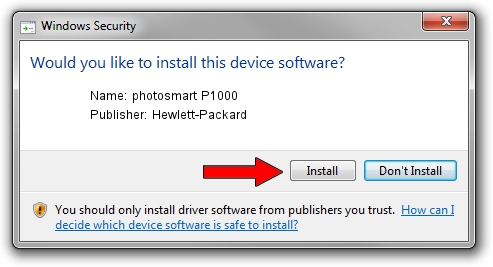Advertising seems to be blocked by your browser.
The ads help us provide this software and web site to you for free.
Please support our project by allowing our site to show ads.
Home /
Manufacturers /
Hewlett-Packard /
photosmart P1000 /
USB/Vid_03f0&Pid_3002 /
3.5.11.0 Jan 30, 2003
Hewlett-Packard photosmart P1000 how to download and install the driver
photosmart P1000 is a Dot4Usb HPH09 hardware device. The developer of this driver was Hewlett-Packard. USB/Vid_03f0&Pid_3002 is the matching hardware id of this device.
1. Hewlett-Packard photosmart P1000 - install the driver manually
- Download the setup file for Hewlett-Packard photosmart P1000 driver from the location below. This is the download link for the driver version 3.5.11.0 released on 2003-01-30.
- Start the driver setup file from a Windows account with the highest privileges (rights). If your User Access Control Service (UAC) is enabled then you will have to confirm the installation of the driver and run the setup with administrative rights.
- Go through the driver setup wizard, which should be quite straightforward. The driver setup wizard will analyze your PC for compatible devices and will install the driver.
- Restart your computer and enjoy the fresh driver, as you can see it was quite smple.
File size of the driver: 350507 bytes (342.29 KB)
Driver rating 4.5 stars out of 52149 votes.
This driver will work for the following versions of Windows:
- This driver works on Windows 2000 32 bits
- This driver works on Windows Server 2003 32 bits
- This driver works on Windows XP 32 bits
- This driver works on Windows Vista 32 bits
- This driver works on Windows 7 32 bits
- This driver works on Windows 8 32 bits
- This driver works on Windows 8.1 32 bits
- This driver works on Windows 10 32 bits
- This driver works on Windows 11 32 bits
2. How to install Hewlett-Packard photosmart P1000 driver using DriverMax
The most important advantage of using DriverMax is that it will install the driver for you in just a few seconds and it will keep each driver up to date. How can you install a driver using DriverMax? Let's see!
- Open DriverMax and press on the yellow button that says ~SCAN FOR DRIVER UPDATES NOW~. Wait for DriverMax to analyze each driver on your PC.
- Take a look at the list of detected driver updates. Scroll the list down until you find the Hewlett-Packard photosmart P1000 driver. Click the Update button.
- Enjoy using the updated driver! :)