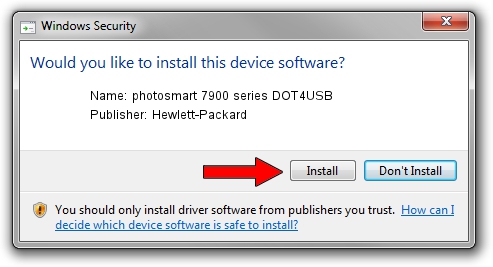Advertising seems to be blocked by your browser.
The ads help us provide this software and web site to you for free.
Please support our project by allowing our site to show ads.
Home /
Manufacturers /
Hewlett-Packard /
photosmart 7900 series DOT4USB /
usb/vid_03f0&pid_b702&mi_01 /
8.0.0.0 Mar 19, 2004
Hewlett-Packard photosmart 7900 series DOT4USB how to download and install the driver
photosmart 7900 series DOT4USB is a Dot4Usb HPZ12 hardware device. This driver was developed by Hewlett-Packard. The hardware id of this driver is usb/vid_03f0&pid_b702&mi_01.
1. Hewlett-Packard photosmart 7900 series DOT4USB - install the driver manually
- You can download from the link below the driver setup file for the Hewlett-Packard photosmart 7900 series DOT4USB driver. The archive contains version 8.0.0.0 released on 2004-03-19 of the driver.
- Start the driver installer file from a user account with administrative rights. If your User Access Control Service (UAC) is running please accept of the driver and run the setup with administrative rights.
- Go through the driver installation wizard, which will guide you; it should be quite easy to follow. The driver installation wizard will scan your computer and will install the right driver.
- When the operation finishes restart your computer in order to use the updated driver. As you can see it was quite smple to install a Windows driver!
Driver rating 3.6 stars out of 46672 votes.
2. How to use DriverMax to install Hewlett-Packard photosmart 7900 series DOT4USB driver
The most important advantage of using DriverMax is that it will setup the driver for you in the easiest possible way and it will keep each driver up to date. How easy can you install a driver with DriverMax? Let's take a look!
- Open DriverMax and press on the yellow button that says ~SCAN FOR DRIVER UPDATES NOW~. Wait for DriverMax to analyze each driver on your computer.
- Take a look at the list of detected driver updates. Scroll the list down until you locate the Hewlett-Packard photosmart 7900 series DOT4USB driver. Click the Update button.
- Enjoy using the updated driver! :)

Jul 16 2016 4:11PM / Written by Daniel Statescu for DriverMax
follow @DanielStatescu