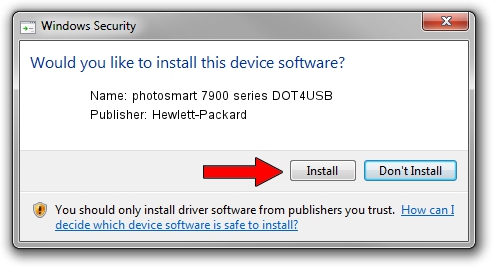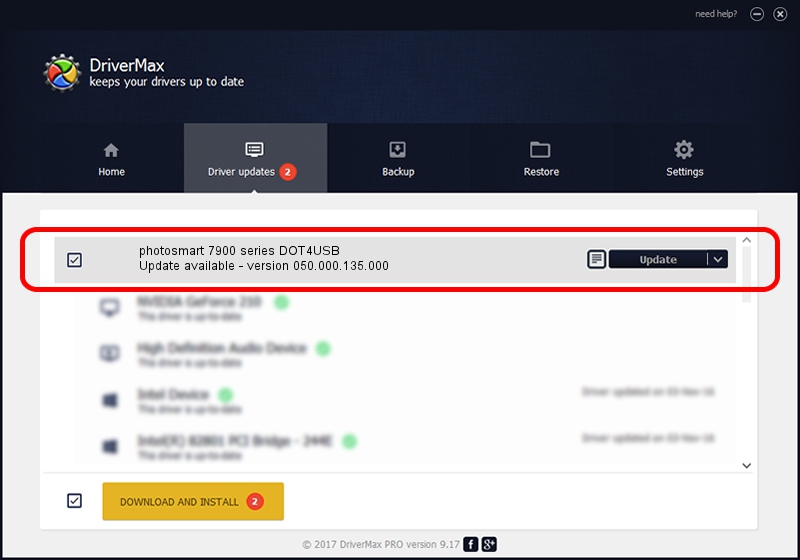Advertising seems to be blocked by your browser.
The ads help us provide this software and web site to you for free.
Please support our project by allowing our site to show ads.
Home /
Manufacturers /
Hewlett-Packard /
photosmart 7900 series DOT4USB /
usb/vid_03f0&pid_b702&mi_01 /
050.000.135.000 Feb 23, 2005
Hewlett-Packard photosmart 7900 series DOT4USB driver download and installation
photosmart 7900 series DOT4USB is a USB Universal Serial Bus hardware device. The Windows version of this driver was developed by Hewlett-Packard. usb/vid_03f0&pid_b702&mi_01 is the matching hardware id of this device.
1. How to manually install Hewlett-Packard photosmart 7900 series DOT4USB driver
- Download the driver setup file for Hewlett-Packard photosmart 7900 series DOT4USB driver from the link below. This is the download link for the driver version 050.000.135.000 dated 2005-02-23.
- Start the driver setup file from a Windows account with administrative rights. If your User Access Control Service (UAC) is started then you will have to confirm the installation of the driver and run the setup with administrative rights.
- Follow the driver installation wizard, which should be pretty straightforward. The driver installation wizard will analyze your PC for compatible devices and will install the driver.
- Restart your computer and enjoy the updated driver, as you can see it was quite smple.
This driver was rated with an average of 3.9 stars by 31046 users.
2. The easy way: using DriverMax to install Hewlett-Packard photosmart 7900 series DOT4USB driver
The advantage of using DriverMax is that it will setup the driver for you in just a few seconds and it will keep each driver up to date. How can you install a driver with DriverMax? Let's follow a few steps!
- Open DriverMax and click on the yellow button named ~SCAN FOR DRIVER UPDATES NOW~. Wait for DriverMax to scan and analyze each driver on your PC.
- Take a look at the list of detected driver updates. Scroll the list down until you locate the Hewlett-Packard photosmart 7900 series DOT4USB driver. Click on Update.
- Enjoy using the updated driver! :)

Jul 22 2016 2:32AM / Written by Daniel Statescu for DriverMax
follow @DanielStatescu