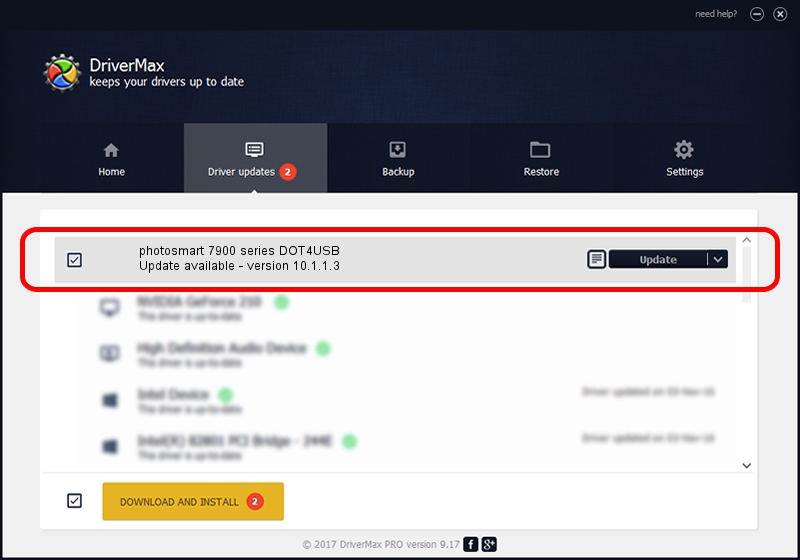Advertising seems to be blocked by your browser.
The ads help us provide this software and web site to you for free.
Please support our project by allowing our site to show ads.
Home /
Manufacturers /
Hewlett-Packard /
photosmart 7900 series DOT4USB /
usb/vid_03f0&pid_b602&mi_01 /
10.1.1.3 Aug 22, 2008
Hewlett-Packard photosmart 7900 series DOT4USB driver download and installation
photosmart 7900 series DOT4USB is a USB Universal Serial Bus device. This Windows driver was developed by Hewlett-Packard. The hardware id of this driver is usb/vid_03f0&pid_b602&mi_01; this string has to match your hardware.
1. Hewlett-Packard photosmart 7900 series DOT4USB driver - how to install it manually
- Download the setup file for Hewlett-Packard photosmart 7900 series DOT4USB driver from the location below. This is the download link for the driver version 10.1.1.3 dated 2008-08-22.
- Start the driver setup file from a Windows account with administrative rights. If your UAC (User Access Control) is running then you will have to confirm the installation of the driver and run the setup with administrative rights.
- Go through the driver setup wizard, which should be pretty straightforward. The driver setup wizard will analyze your PC for compatible devices and will install the driver.
- Shutdown and restart your computer and enjoy the updated driver, it is as simple as that.
This driver received an average rating of 4 stars out of 82531 votes.
2. How to install Hewlett-Packard photosmart 7900 series DOT4USB driver using DriverMax
The advantage of using DriverMax is that it will install the driver for you in just a few seconds and it will keep each driver up to date. How easy can you install a driver with DriverMax? Let's take a look!
- Open DriverMax and press on the yellow button that says ~SCAN FOR DRIVER UPDATES NOW~. Wait for DriverMax to analyze each driver on your PC.
- Take a look at the list of driver updates. Scroll the list down until you find the Hewlett-Packard photosmart 7900 series DOT4USB driver. Click the Update button.
- That's it, you installed your first driver!

Jul 16 2016 2:27AM / Written by Daniel Statescu for DriverMax
follow @DanielStatescu