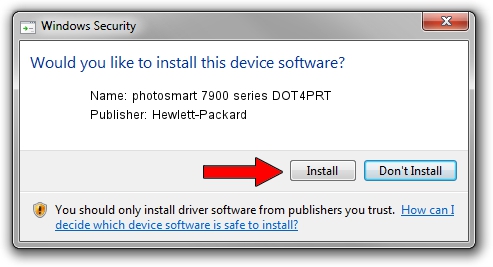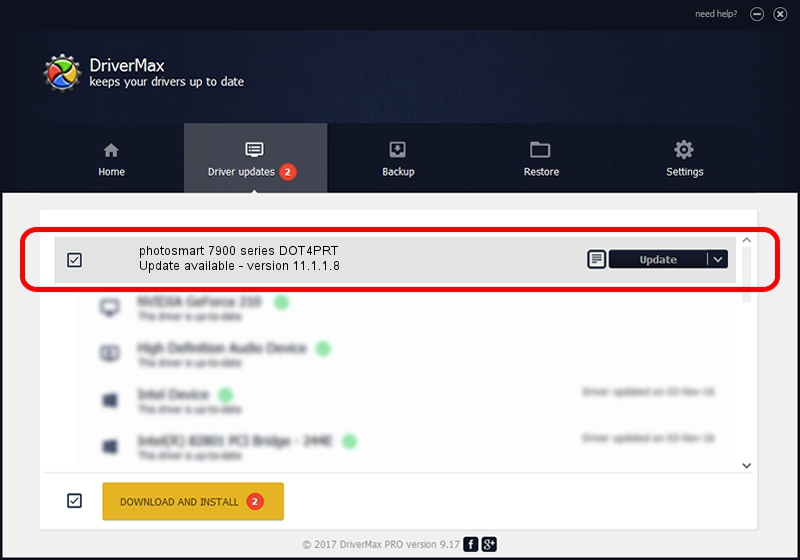Advertising seems to be blocked by your browser.
The ads help us provide this software and web site to you for free.
Please support our project by allowing our site to show ads.
Home /
Manufacturers /
Hewlett-Packard /
photosmart 7900 series DOT4PRT /
dot4/vid_03f0&pid_b602&mi_01&dot4&print_hpz /
11.1.1.8 May 05, 2014
Hewlett-Packard photosmart 7900 series DOT4PRT how to download and install the driver
photosmart 7900 series DOT4PRT is a Dot4Print device. This driver was developed by Hewlett-Packard. The hardware id of this driver is dot4/vid_03f0&pid_b602&mi_01&dot4&print_hpz.
1. How to manually install Hewlett-Packard photosmart 7900 series DOT4PRT driver
- Download the setup file for Hewlett-Packard photosmart 7900 series DOT4PRT driver from the link below. This download link is for the driver version 11.1.1.8 dated 2014-05-05.
- Run the driver setup file from a Windows account with the highest privileges (rights). If your User Access Control Service (UAC) is started then you will have to accept of the driver and run the setup with administrative rights.
- Follow the driver installation wizard, which should be quite straightforward. The driver installation wizard will scan your PC for compatible devices and will install the driver.
- Shutdown and restart your computer and enjoy the new driver, as you can see it was quite smple.
This driver was installed by many users and received an average rating of 3.9 stars out of 32475 votes.
2. How to use DriverMax to install Hewlett-Packard photosmart 7900 series DOT4PRT driver
The most important advantage of using DriverMax is that it will install the driver for you in the easiest possible way and it will keep each driver up to date. How easy can you install a driver using DriverMax? Let's take a look!
- Open DriverMax and click on the yellow button named ~SCAN FOR DRIVER UPDATES NOW~. Wait for DriverMax to analyze each driver on your computer.
- Take a look at the list of driver updates. Search the list until you locate the Hewlett-Packard photosmart 7900 series DOT4PRT driver. Click the Update button.
- Enjoy using the updated driver! :)

Jun 20 2016 12:48PM / Written by Daniel Statescu for DriverMax
follow @DanielStatescu