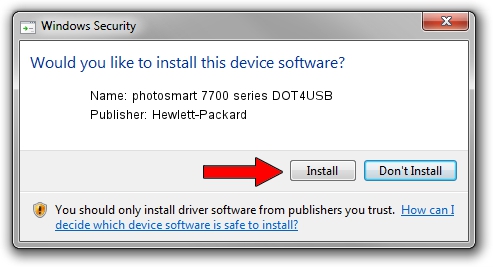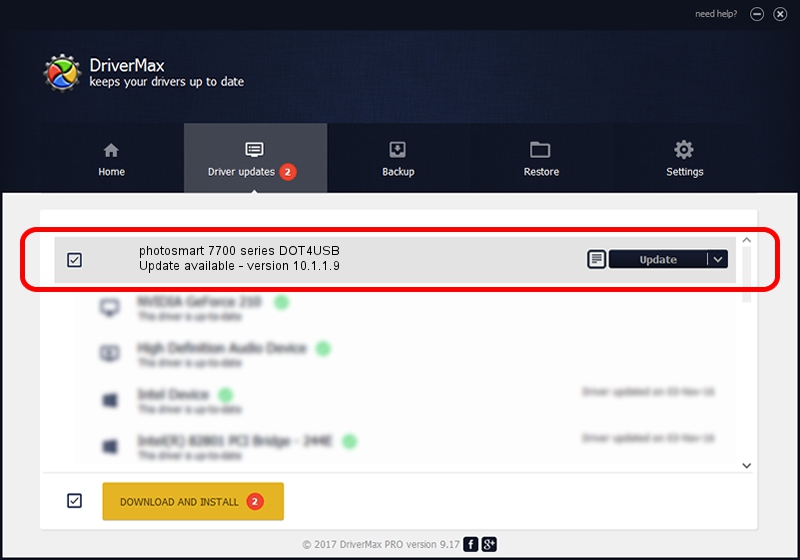Advertising seems to be blocked by your browser.
The ads help us provide this software and web site to you for free.
Please support our project by allowing our site to show ads.
Home /
Manufacturers /
Hewlett-Packard /
photosmart 7700 series DOT4USB /
usb/vid_03f0&pid_b502&mi_01 /
10.1.1.9 Apr 14, 2011
Driver for Hewlett-Packard photosmart 7700 series DOT4USB - downloading and installing it
photosmart 7700 series DOT4USB is a USB Universal Serial Bus device. This driver was developed by Hewlett-Packard. The hardware id of this driver is usb/vid_03f0&pid_b502&mi_01.
1. Hewlett-Packard photosmart 7700 series DOT4USB driver - how to install it manually
- Download the setup file for Hewlett-Packard photosmart 7700 series DOT4USB driver from the location below. This download link is for the driver version 10.1.1.9 released on 2011-04-14.
- Start the driver setup file from a Windows account with administrative rights. If your UAC (User Access Control) is running then you will have to confirm the installation of the driver and run the setup with administrative rights.
- Follow the driver setup wizard, which should be pretty easy to follow. The driver setup wizard will analyze your PC for compatible devices and will install the driver.
- Restart your computer and enjoy the updated driver, as you can see it was quite smple.
This driver was rated with an average of 4 stars by 32614 users.
2. Installing the Hewlett-Packard photosmart 7700 series DOT4USB driver using DriverMax: the easy way
The most important advantage of using DriverMax is that it will setup the driver for you in the easiest possible way and it will keep each driver up to date, not just this one. How can you install a driver with DriverMax? Let's follow a few steps!
- Open DriverMax and press on the yellow button named ~SCAN FOR DRIVER UPDATES NOW~. Wait for DriverMax to analyze each driver on your PC.
- Take a look at the list of available driver updates. Search the list until you find the Hewlett-Packard photosmart 7700 series DOT4USB driver. Click on Update.
- Finished installing the driver!

Jul 27 2016 12:51AM / Written by Daniel Statescu for DriverMax
follow @DanielStatescu