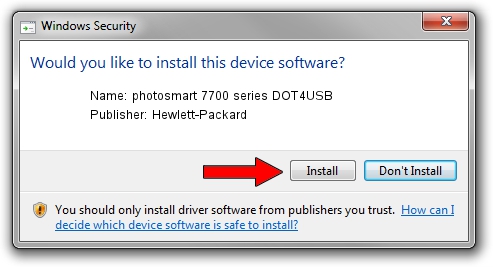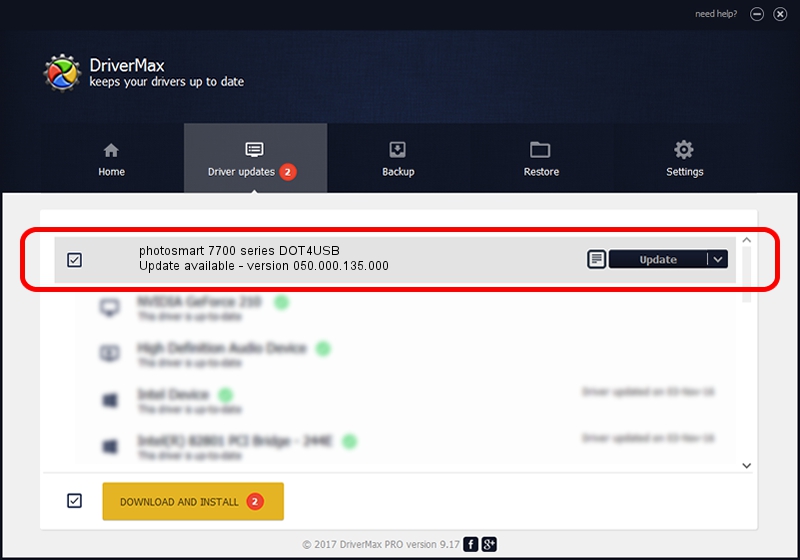Advertising seems to be blocked by your browser.
The ads help us provide this software and web site to you for free.
Please support our project by allowing our site to show ads.
Home /
Manufacturers /
Hewlett-Packard /
photosmart 7700 series DOT4USB /
usb/vid_03f0&pid_b502&mi_01 /
050.000.135.000 Feb 23, 2005
Download and install Hewlett-Packard photosmart 7700 series DOT4USB driver
photosmart 7700 series DOT4USB is a USB Universal Serial Bus hardware device. This driver was developed by Hewlett-Packard. In order to make sure you are downloading the exact right driver the hardware id is usb/vid_03f0&pid_b502&mi_01.
1. Hewlett-Packard photosmart 7700 series DOT4USB - install the driver manually
- Download the setup file for Hewlett-Packard photosmart 7700 series DOT4USB driver from the location below. This download link is for the driver version 050.000.135.000 released on 2005-02-23.
- Run the driver installation file from a Windows account with the highest privileges (rights). If your User Access Control (UAC) is started then you will have to accept of the driver and run the setup with administrative rights.
- Follow the driver setup wizard, which should be pretty easy to follow. The driver setup wizard will analyze your PC for compatible devices and will install the driver.
- Restart your computer and enjoy the new driver, as you can see it was quite smple.
Driver rating 3.9 stars out of 30928 votes.
2. How to use DriverMax to install Hewlett-Packard photosmart 7700 series DOT4USB driver
The most important advantage of using DriverMax is that it will install the driver for you in the easiest possible way and it will keep each driver up to date. How can you install a driver using DriverMax? Let's take a look!
- Open DriverMax and push on the yellow button that says ~SCAN FOR DRIVER UPDATES NOW~. Wait for DriverMax to analyze each driver on your computer.
- Take a look at the list of available driver updates. Scroll the list down until you find the Hewlett-Packard photosmart 7700 series DOT4USB driver. Click on Update.
- That's it, you installed your first driver!

Jul 22 2016 2:33AM / Written by Dan Armano for DriverMax
follow @danarm