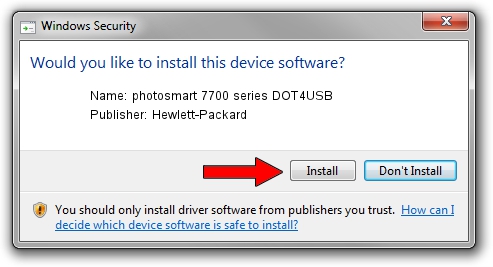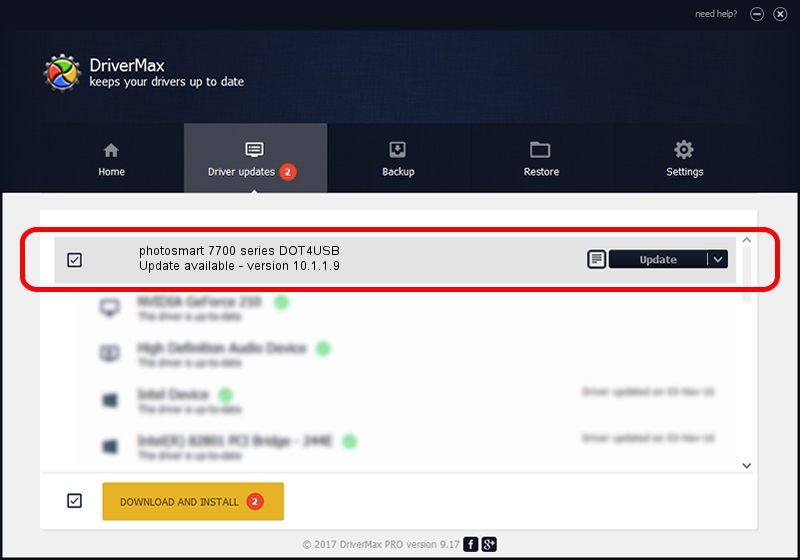Advertising seems to be blocked by your browser.
The ads help us provide this software and web site to you for free.
Please support our project by allowing our site to show ads.
Home /
Manufacturers /
Hewlett-Packard /
photosmart 7700 series DOT4USB /
usb/vid_03f0&pid_2502&mi_01 /
10.1.1.9 Apr 14, 2011
Driver for Hewlett-Packard photosmart 7700 series DOT4USB - downloading and installing it
photosmart 7700 series DOT4USB is a USB Universal Serial Bus device. The Windows version of this driver was developed by Hewlett-Packard. In order to make sure you are downloading the exact right driver the hardware id is usb/vid_03f0&pid_2502&mi_01.
1. Hewlett-Packard photosmart 7700 series DOT4USB driver - how to install it manually
- Download the setup file for Hewlett-Packard photosmart 7700 series DOT4USB driver from the link below. This download link is for the driver version 10.1.1.9 dated 2011-04-14.
- Run the driver setup file from a Windows account with administrative rights. If your User Access Control Service (UAC) is enabled then you will have to confirm the installation of the driver and run the setup with administrative rights.
- Go through the driver setup wizard, which should be pretty straightforward. The driver setup wizard will analyze your PC for compatible devices and will install the driver.
- Shutdown and restart your PC and enjoy the updated driver, as you can see it was quite smple.
Driver rating 4 stars out of 31290 votes.
2. The easy way: using DriverMax to install Hewlett-Packard photosmart 7700 series DOT4USB driver
The advantage of using DriverMax is that it will setup the driver for you in just a few seconds and it will keep each driver up to date. How can you install a driver using DriverMax? Let's follow a few steps!
- Start DriverMax and press on the yellow button named ~SCAN FOR DRIVER UPDATES NOW~. Wait for DriverMax to analyze each driver on your PC.
- Take a look at the list of available driver updates. Scroll the list down until you find the Hewlett-Packard photosmart 7700 series DOT4USB driver. Click the Update button.
- That's all, the driver is now installed!

Jul 27 2016 12:52AM / Written by Daniel Statescu for DriverMax
follow @DanielStatescu