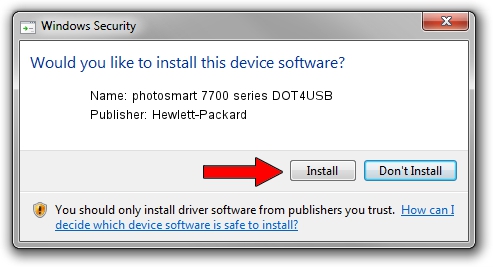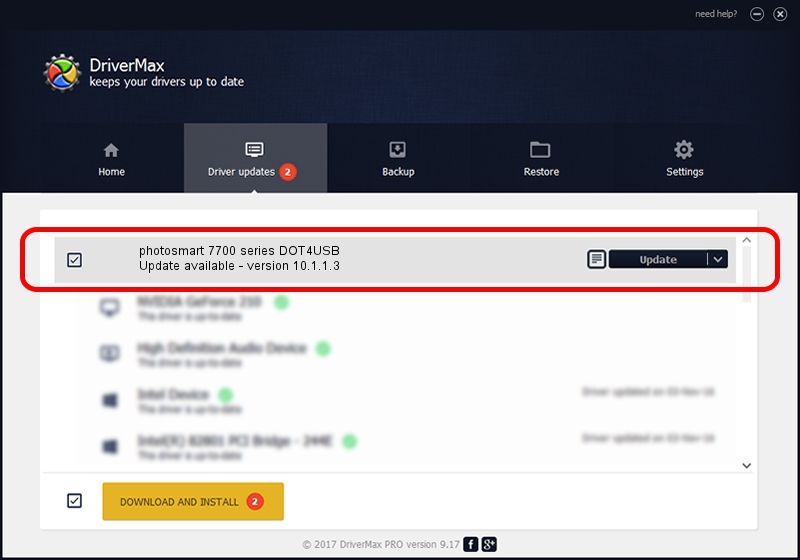Advertising seems to be blocked by your browser.
The ads help us provide this software and web site to you for free.
Please support our project by allowing our site to show ads.
Home /
Manufacturers /
Hewlett-Packard /
photosmart 7700 series DOT4USB /
usb/vid_03f0&pid_2502&mi_01 /
10.1.1.3 Aug 22, 2008
Download and install Hewlett-Packard photosmart 7700 series DOT4USB driver
photosmart 7700 series DOT4USB is a USB Universal Serial Bus hardware device. The Windows version of this driver was developed by Hewlett-Packard. In order to make sure you are downloading the exact right driver the hardware id is usb/vid_03f0&pid_2502&mi_01.
1. Install Hewlett-Packard photosmart 7700 series DOT4USB driver manually
- You can download from the link below the driver installer file for the Hewlett-Packard photosmart 7700 series DOT4USB driver. The archive contains version 10.1.1.3 dated 2008-08-22 of the driver.
- Run the driver installer file from a user account with administrative rights. If your UAC (User Access Control) is started please confirm the installation of the driver and run the setup with administrative rights.
- Follow the driver setup wizard, which will guide you; it should be quite easy to follow. The driver setup wizard will scan your computer and will install the right driver.
- When the operation finishes restart your PC in order to use the updated driver. As you can see it was quite smple to install a Windows driver!
Driver rating 3.6 stars out of 82522 votes.
2. Using DriverMax to install Hewlett-Packard photosmart 7700 series DOT4USB driver
The advantage of using DriverMax is that it will install the driver for you in just a few seconds and it will keep each driver up to date. How can you install a driver with DriverMax? Let's see!
- Start DriverMax and press on the yellow button named ~SCAN FOR DRIVER UPDATES NOW~. Wait for DriverMax to analyze each driver on your computer.
- Take a look at the list of detected driver updates. Scroll the list down until you locate the Hewlett-Packard photosmart 7700 series DOT4USB driver. Click on Update.
- Enjoy using the updated driver! :)

Jul 16 2016 2:28AM / Written by Andreea Kartman for DriverMax
follow @DeeaKartman