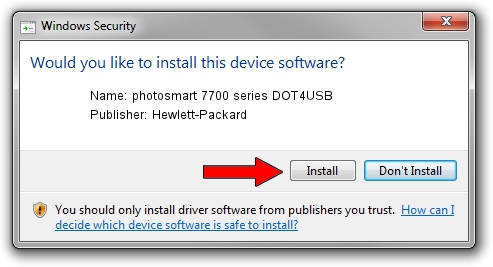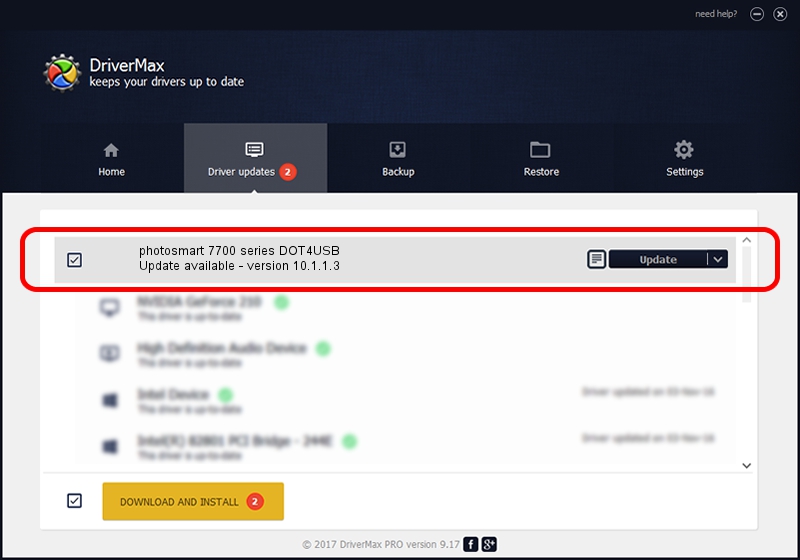Advertising seems to be blocked by your browser.
The ads help us provide this software and web site to you for free.
Please support our project by allowing our site to show ads.
Home /
Manufacturers /
Hewlett-Packard /
photosmart 7700 series DOT4USB /
usb/vid_03f0&pid_2502&mi_01 /
10.1.1.3 Jul 27, 2006
Download and install Hewlett-Packard photosmart 7700 series DOT4USB driver
photosmart 7700 series DOT4USB is a USB Universal Serial Bus device. This Windows driver was developed by Hewlett-Packard. usb/vid_03f0&pid_2502&mi_01 is the matching hardware id of this device.
1. Manually install Hewlett-Packard photosmart 7700 series DOT4USB driver
- You can download from the link below the driver setup file for the Hewlett-Packard photosmart 7700 series DOT4USB driver. The archive contains version 10.1.1.3 released on 2006-07-27 of the driver.
- Run the driver installer file from a user account with administrative rights. If your User Access Control (UAC) is started please accept of the driver and run the setup with administrative rights.
- Follow the driver installation wizard, which will guide you; it should be quite easy to follow. The driver installation wizard will scan your PC and will install the right driver.
- When the operation finishes shutdown and restart your PC in order to use the updated driver. It is as simple as that to install a Windows driver!
This driver was installed by many users and received an average rating of 3.2 stars out of 77286 votes.
2. Using DriverMax to install Hewlett-Packard photosmart 7700 series DOT4USB driver
The advantage of using DriverMax is that it will setup the driver for you in just a few seconds and it will keep each driver up to date. How easy can you install a driver using DriverMax? Let's see!
- Start DriverMax and click on the yellow button named ~SCAN FOR DRIVER UPDATES NOW~. Wait for DriverMax to analyze each driver on your PC.
- Take a look at the list of detected driver updates. Search the list until you find the Hewlett-Packard photosmart 7700 series DOT4USB driver. Click on Update.
- Finished installing the driver!

Jul 26 2016 1:48PM / Written by Andreea Kartman for DriverMax
follow @DeeaKartman