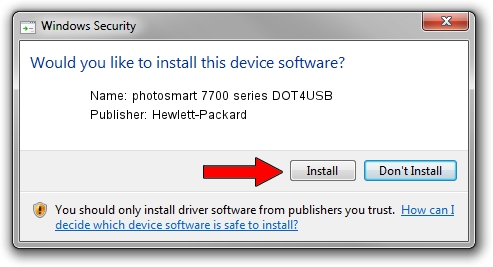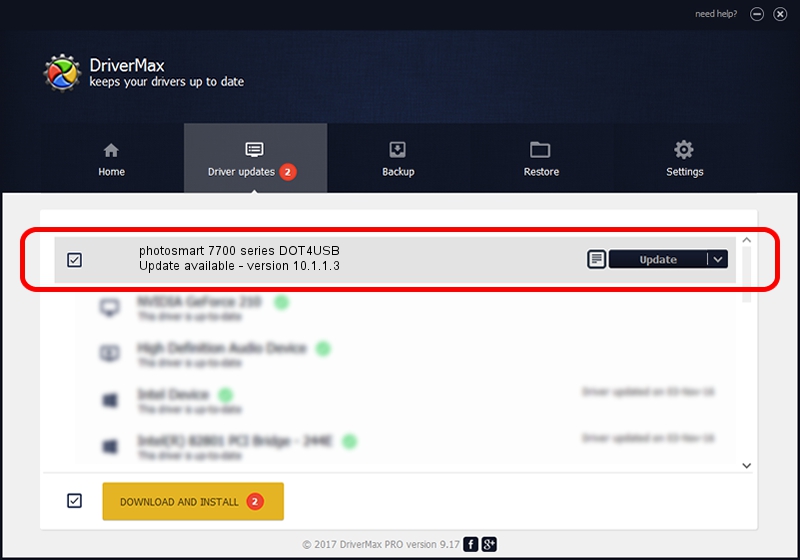Advertising seems to be blocked by your browser.
The ads help us provide this software and web site to you for free.
Please support our project by allowing our site to show ads.
Home /
Manufacturers /
Hewlett-Packard /
photosmart 7700 series DOT4USB /
usb/vid_03f0&pid_2402&mi_01 /
10.1.1.3 Aug 22, 2008
Driver for Hewlett-Packard photosmart 7700 series DOT4USB - downloading and installing it
photosmart 7700 series DOT4USB is a USB Universal Serial Bus device. This driver was developed by Hewlett-Packard. The hardware id of this driver is usb/vid_03f0&pid_2402&mi_01.
1. How to manually install Hewlett-Packard photosmart 7700 series DOT4USB driver
- Download the setup file for Hewlett-Packard photosmart 7700 series DOT4USB driver from the link below. This download link is for the driver version 10.1.1.3 dated 2008-08-22.
- Run the driver setup file from a Windows account with the highest privileges (rights). If your UAC (User Access Control) is started then you will have to accept of the driver and run the setup with administrative rights.
- Go through the driver installation wizard, which should be pretty straightforward. The driver installation wizard will analyze your PC for compatible devices and will install the driver.
- Shutdown and restart your PC and enjoy the fresh driver, it is as simple as that.
This driver was installed by many users and received an average rating of 3.7 stars out of 82404 votes.
2. The easy way: using DriverMax to install Hewlett-Packard photosmart 7700 series DOT4USB driver
The most important advantage of using DriverMax is that it will setup the driver for you in just a few seconds and it will keep each driver up to date. How can you install a driver using DriverMax? Let's follow a few steps!
- Open DriverMax and click on the yellow button that says ~SCAN FOR DRIVER UPDATES NOW~. Wait for DriverMax to scan and analyze each driver on your PC.
- Take a look at the list of detected driver updates. Scroll the list down until you find the Hewlett-Packard photosmart 7700 series DOT4USB driver. Click the Update button.
- That's all, the driver is now installed!

Jul 16 2016 2:28AM / Written by Andreea Kartman for DriverMax
follow @DeeaKartman