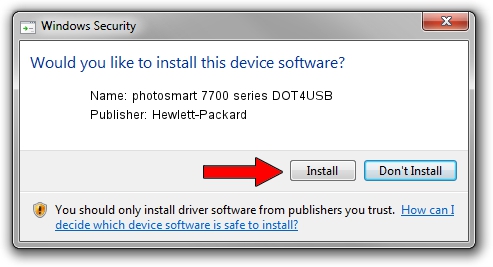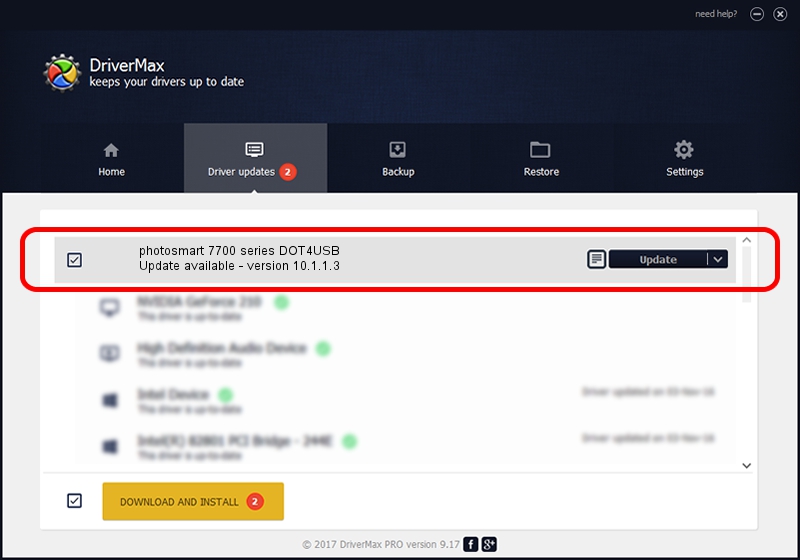Advertising seems to be blocked by your browser.
The ads help us provide this software and web site to you for free.
Please support our project by allowing our site to show ads.
Home /
Manufacturers /
Hewlett-Packard /
photosmart 7700 series DOT4USB /
usb/vid_03f0&pid_2402&mi_01 /
10.1.1.3 Sep 06, 2006
Hewlett-Packard photosmart 7700 series DOT4USB - two ways of downloading and installing the driver
photosmart 7700 series DOT4USB is a USB Universal Serial Bus device. This Windows driver was developed by Hewlett-Packard. The hardware id of this driver is usb/vid_03f0&pid_2402&mi_01.
1. Install Hewlett-Packard photosmart 7700 series DOT4USB driver manually
- Download the driver setup file for Hewlett-Packard photosmart 7700 series DOT4USB driver from the link below. This download link is for the driver version 10.1.1.3 released on 2006-09-06.
- Run the driver setup file from a Windows account with the highest privileges (rights). If your UAC (User Access Control) is enabled then you will have to confirm the installation of the driver and run the setup with administrative rights.
- Follow the driver installation wizard, which should be pretty easy to follow. The driver installation wizard will analyze your PC for compatible devices and will install the driver.
- Restart your computer and enjoy the new driver, it is as simple as that.
This driver was installed by many users and received an average rating of 3 stars out of 4401 votes.
2. How to use DriverMax to install Hewlett-Packard photosmart 7700 series DOT4USB driver
The advantage of using DriverMax is that it will setup the driver for you in the easiest possible way and it will keep each driver up to date. How easy can you install a driver using DriverMax? Let's follow a few steps!
- Open DriverMax and press on the yellow button named ~SCAN FOR DRIVER UPDATES NOW~. Wait for DriverMax to scan and analyze each driver on your computer.
- Take a look at the list of driver updates. Scroll the list down until you locate the Hewlett-Packard photosmart 7700 series DOT4USB driver. Click on Update.
- Finished installing the driver!