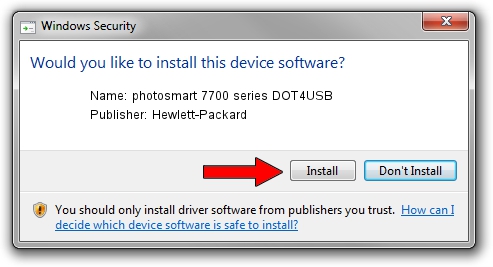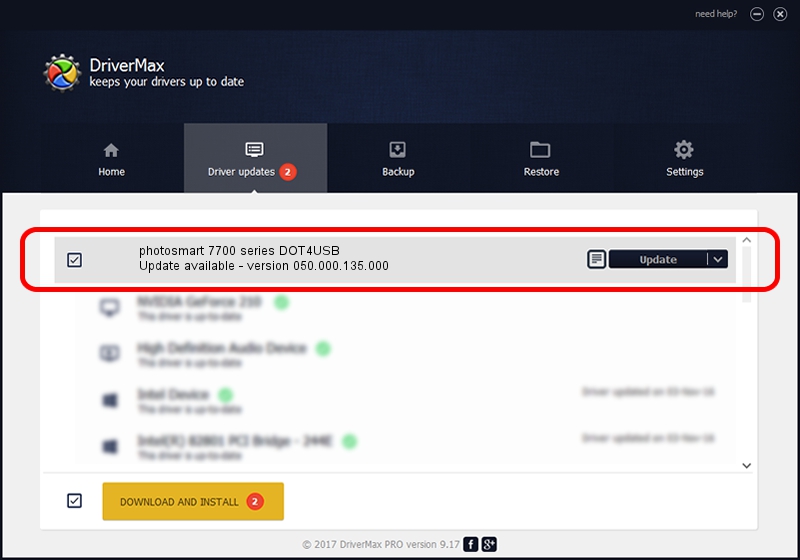Advertising seems to be blocked by your browser.
The ads help us provide this software and web site to you for free.
Please support our project by allowing our site to show ads.
Home /
Manufacturers /
Hewlett-Packard /
photosmart 7700 series DOT4USB /
usb/vid_03f0&pid_2402&mi_01 /
050.000.135.000 Feb 23, 2005
Hewlett-Packard photosmart 7700 series DOT4USB driver download and installation
photosmart 7700 series DOT4USB is a USB Universal Serial Bus device. This driver was developed by Hewlett-Packard. In order to make sure you are downloading the exact right driver the hardware id is usb/vid_03f0&pid_2402&mi_01.
1. Manually install Hewlett-Packard photosmart 7700 series DOT4USB driver
- Download the setup file for Hewlett-Packard photosmart 7700 series DOT4USB driver from the location below. This download link is for the driver version 050.000.135.000 released on 2005-02-23.
- Start the driver setup file from a Windows account with administrative rights. If your User Access Control (UAC) is running then you will have to accept of the driver and run the setup with administrative rights.
- Go through the driver installation wizard, which should be pretty easy to follow. The driver installation wizard will scan your PC for compatible devices and will install the driver.
- Shutdown and restart your PC and enjoy the new driver, it is as simple as that.
This driver was rated with an average of 3 stars by 30088 users.
2. How to install Hewlett-Packard photosmart 7700 series DOT4USB driver using DriverMax
The most important advantage of using DriverMax is that it will install the driver for you in the easiest possible way and it will keep each driver up to date. How can you install a driver with DriverMax? Let's see!
- Start DriverMax and push on the yellow button that says ~SCAN FOR DRIVER UPDATES NOW~. Wait for DriverMax to analyze each driver on your computer.
- Take a look at the list of available driver updates. Search the list until you find the Hewlett-Packard photosmart 7700 series DOT4USB driver. Click the Update button.
- Finished installing the driver!

Jul 22 2016 2:37AM / Written by Andreea Kartman for DriverMax
follow @DeeaKartman