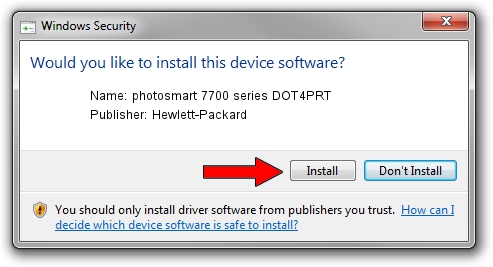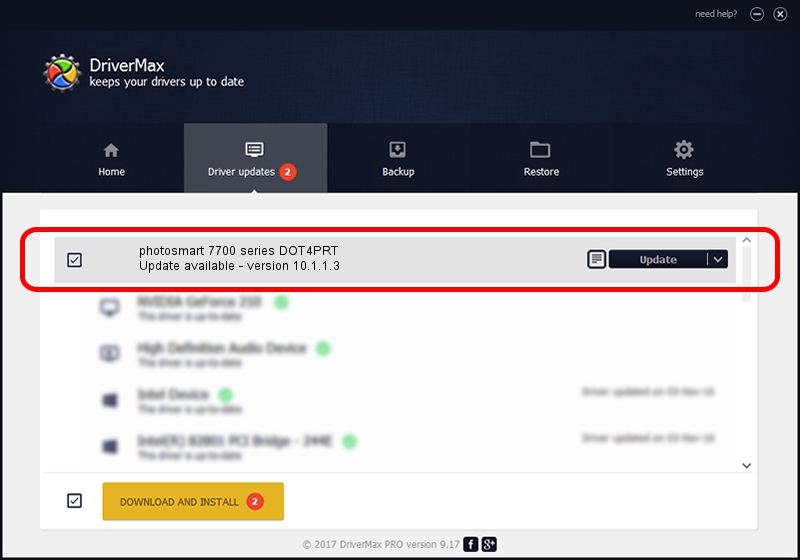Advertising seems to be blocked by your browser.
The ads help us provide this software and web site to you for free.
Please support our project by allowing our site to show ads.
Home /
Manufacturers /
Hewlett-Packard /
photosmart 7700 series DOT4PRT /
dot4/vid_03f0&pid_b502&mi_01&dot4&print_hpz /
10.1.1.3 Jun 18, 2009
Hewlett-Packard photosmart 7700 series DOT4PRT - two ways of downloading and installing the driver
photosmart 7700 series DOT4PRT is a Dot4Print hardware device. This Windows driver was developed by Hewlett-Packard. The hardware id of this driver is dot4/vid_03f0&pid_b502&mi_01&dot4&print_hpz.
1. Manually install Hewlett-Packard photosmart 7700 series DOT4PRT driver
- Download the setup file for Hewlett-Packard photosmart 7700 series DOT4PRT driver from the location below. This download link is for the driver version 10.1.1.3 dated 2009-06-18.
- Start the driver installation file from a Windows account with administrative rights. If your User Access Control (UAC) is running then you will have to accept of the driver and run the setup with administrative rights.
- Follow the driver installation wizard, which should be quite easy to follow. The driver installation wizard will scan your PC for compatible devices and will install the driver.
- Restart your PC and enjoy the new driver, as you can see it was quite smple.
This driver was rated with an average of 3.9 stars by 89102 users.
2. How to use DriverMax to install Hewlett-Packard photosmart 7700 series DOT4PRT driver
The most important advantage of using DriverMax is that it will setup the driver for you in the easiest possible way and it will keep each driver up to date, not just this one. How easy can you install a driver with DriverMax? Let's take a look!
- Start DriverMax and click on the yellow button named ~SCAN FOR DRIVER UPDATES NOW~. Wait for DriverMax to scan and analyze each driver on your PC.
- Take a look at the list of detected driver updates. Search the list until you find the Hewlett-Packard photosmart 7700 series DOT4PRT driver. Click on Update.
- That's all, the driver is now installed!