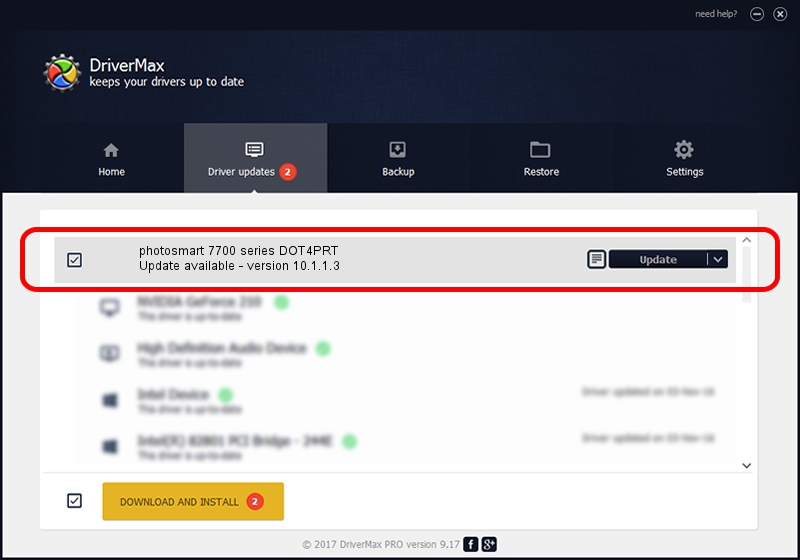Advertising seems to be blocked by your browser.
The ads help us provide this software and web site to you for free.
Please support our project by allowing our site to show ads.
Home /
Manufacturers /
Hewlett-Packard /
photosmart 7700 series DOT4PRT /
dot4/vid_03f0&pid_2402&mi_01&dot4&print_hpz /
10.1.1.3 Jun 18, 2009
Hewlett-Packard photosmart 7700 series DOT4PRT - two ways of downloading and installing the driver
photosmart 7700 series DOT4PRT is a Dot4Print device. The Windows version of this driver was developed by Hewlett-Packard. In order to make sure you are downloading the exact right driver the hardware id is dot4/vid_03f0&pid_2402&mi_01&dot4&print_hpz.
1. Hewlett-Packard photosmart 7700 series DOT4PRT driver - how to install it manually
- Download the setup file for Hewlett-Packard photosmart 7700 series DOT4PRT driver from the link below. This is the download link for the driver version 10.1.1.3 dated 2009-06-18.
- Run the driver installation file from a Windows account with the highest privileges (rights). If your User Access Control (UAC) is started then you will have to confirm the installation of the driver and run the setup with administrative rights.
- Follow the driver installation wizard, which should be quite easy to follow. The driver installation wizard will scan your PC for compatible devices and will install the driver.
- Restart your computer and enjoy the updated driver, as you can see it was quite smple.
This driver received an average rating of 3.6 stars out of 88975 votes.
2. Using DriverMax to install Hewlett-Packard photosmart 7700 series DOT4PRT driver
The advantage of using DriverMax is that it will install the driver for you in just a few seconds and it will keep each driver up to date, not just this one. How can you install a driver using DriverMax? Let's follow a few steps!
- Open DriverMax and push on the yellow button that says ~SCAN FOR DRIVER UPDATES NOW~. Wait for DriverMax to analyze each driver on your PC.
- Take a look at the list of available driver updates. Scroll the list down until you find the Hewlett-Packard photosmart 7700 series DOT4PRT driver. Click the Update button.
- That's all, the driver is now installed!