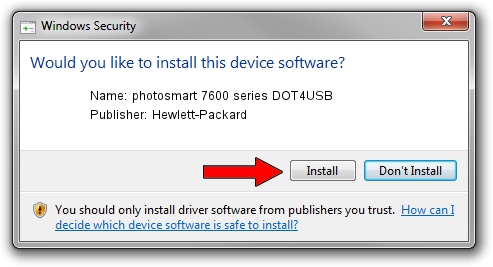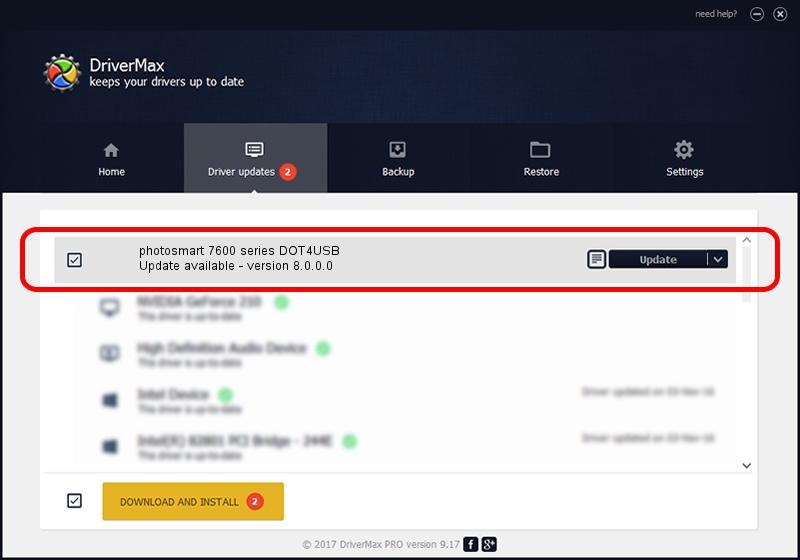Advertising seems to be blocked by your browser.
The ads help us provide this software and web site to you for free.
Please support our project by allowing our site to show ads.
Home /
Manufacturers /
Hewlett-Packard /
photosmart 7600 series DOT4USB /
usb/vid_03f0&pid_b302&mi_01 /
8.0.0.0 Mar 19, 2004
Driver for Hewlett-Packard photosmart 7600 series DOT4USB - downloading and installing it
photosmart 7600 series DOT4USB is a Dot4Usb HPZ12 hardware device. This driver was developed by Hewlett-Packard. The hardware id of this driver is usb/vid_03f0&pid_b302&mi_01; this string has to match your hardware.
1. Hewlett-Packard photosmart 7600 series DOT4USB driver - how to install it manually
- Download the driver setup file for Hewlett-Packard photosmart 7600 series DOT4USB driver from the link below. This is the download link for the driver version 8.0.0.0 released on 2004-03-19.
- Start the driver setup file from a Windows account with administrative rights. If your UAC (User Access Control) is running then you will have to confirm the installation of the driver and run the setup with administrative rights.
- Follow the driver installation wizard, which should be quite easy to follow. The driver installation wizard will analyze your PC for compatible devices and will install the driver.
- Restart your computer and enjoy the updated driver, as you can see it was quite smple.
This driver was installed by many users and received an average rating of 3.5 stars out of 44925 votes.
2. Installing the Hewlett-Packard photosmart 7600 series DOT4USB driver using DriverMax: the easy way
The advantage of using DriverMax is that it will setup the driver for you in the easiest possible way and it will keep each driver up to date. How easy can you install a driver using DriverMax? Let's take a look!
- Open DriverMax and push on the yellow button named ~SCAN FOR DRIVER UPDATES NOW~. Wait for DriverMax to analyze each driver on your PC.
- Take a look at the list of available driver updates. Scroll the list down until you find the Hewlett-Packard photosmart 7600 series DOT4USB driver. Click the Update button.
- That's all, the driver is now installed!

Jul 16 2016 4:13PM / Written by Andreea Kartman for DriverMax
follow @DeeaKartman