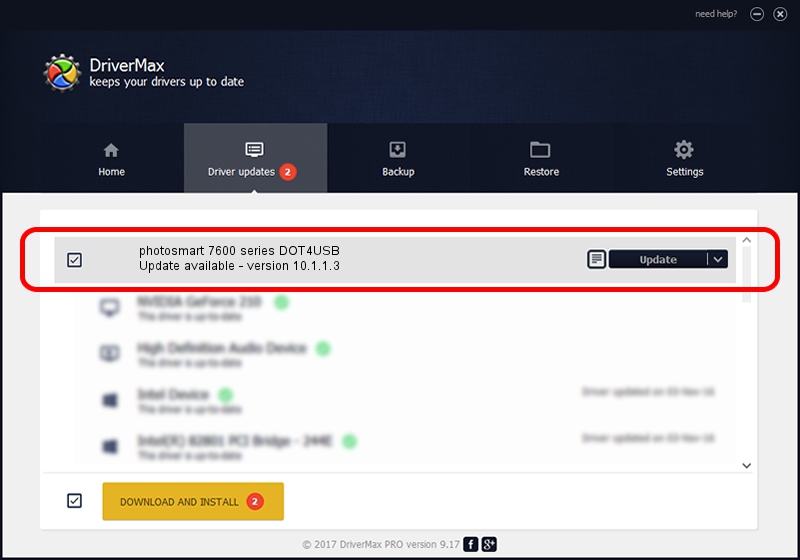Advertising seems to be blocked by your browser.
The ads help us provide this software and web site to you for free.
Please support our project by allowing our site to show ads.
Home /
Manufacturers /
Hewlett-Packard /
photosmart 7600 series DOT4USB /
usb/vid_03f0&pid_b202&mi_01 /
10.1.1.3 Oct 22, 2005
Hewlett-Packard photosmart 7600 series DOT4USB - two ways of downloading and installing the driver
photosmart 7600 series DOT4USB is a USB Universal Serial Bus device. The developer of this driver was Hewlett-Packard. The hardware id of this driver is usb/vid_03f0&pid_b202&mi_01; this string has to match your hardware.
1. How to manually install Hewlett-Packard photosmart 7600 series DOT4USB driver
- Download the setup file for Hewlett-Packard photosmart 7600 series DOT4USB driver from the link below. This is the download link for the driver version 10.1.1.3 released on 2005-10-22.
- Run the driver installation file from a Windows account with the highest privileges (rights). If your UAC (User Access Control) is running then you will have to accept of the driver and run the setup with administrative rights.
- Follow the driver installation wizard, which should be quite easy to follow. The driver installation wizard will scan your PC for compatible devices and will install the driver.
- Restart your PC and enjoy the fresh driver, it is as simple as that.
This driver received an average rating of 3.6 stars out of 76334 votes.
2. How to use DriverMax to install Hewlett-Packard photosmart 7600 series DOT4USB driver
The advantage of using DriverMax is that it will install the driver for you in just a few seconds and it will keep each driver up to date. How easy can you install a driver with DriverMax? Let's follow a few steps!
- Start DriverMax and press on the yellow button that says ~SCAN FOR DRIVER UPDATES NOW~. Wait for DriverMax to scan and analyze each driver on your computer.
- Take a look at the list of driver updates. Search the list until you find the Hewlett-Packard photosmart 7600 series DOT4USB driver. Click on Update.
- That's all, the driver is now installed!

Jul 24 2016 6:22PM / Written by Daniel Statescu for DriverMax
follow @DanielStatescu