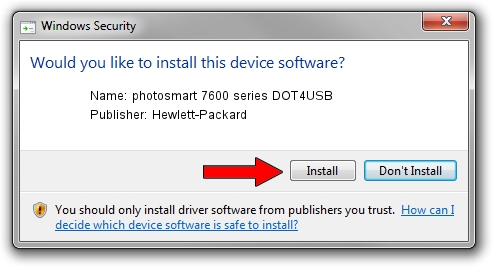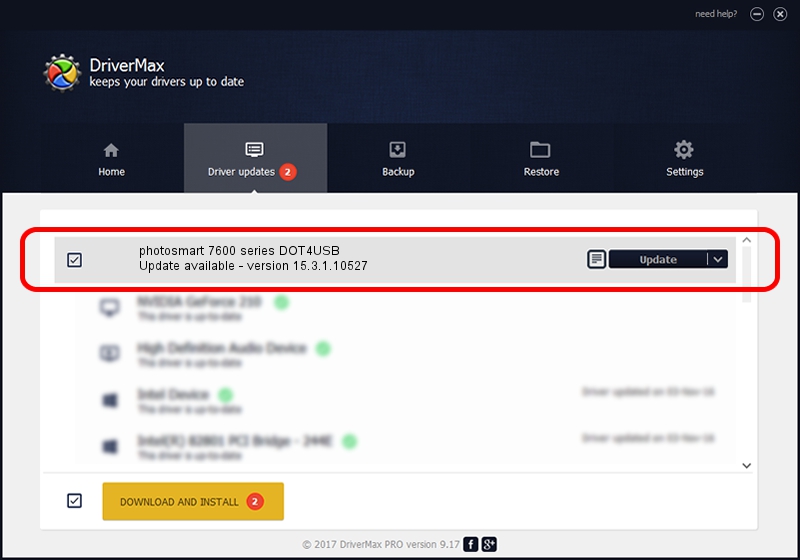Advertising seems to be blocked by your browser.
The ads help us provide this software and web site to you for free.
Please support our project by allowing our site to show ads.
Home /
Manufacturers /
Hewlett-Packard /
photosmart 7600 series DOT4USB /
usb/vid_03f0&pid_2302&mi_01 /
15.3.1.10527 Jul 01, 2011
Hewlett-Packard photosmart 7600 series DOT4USB how to download and install the driver
photosmart 7600 series DOT4USB is a USB Universal Serial Bus device. The developer of this driver was Hewlett-Packard. In order to make sure you are downloading the exact right driver the hardware id is usb/vid_03f0&pid_2302&mi_01.
1. How to manually install Hewlett-Packard photosmart 7600 series DOT4USB driver
- Download the driver setup file for Hewlett-Packard photosmart 7600 series DOT4USB driver from the location below. This is the download link for the driver version 15.3.1.10527 dated 2011-07-01.
- Run the driver setup file from a Windows account with the highest privileges (rights). If your UAC (User Access Control) is started then you will have to accept of the driver and run the setup with administrative rights.
- Go through the driver setup wizard, which should be pretty straightforward. The driver setup wizard will analyze your PC for compatible devices and will install the driver.
- Restart your computer and enjoy the fresh driver, it is as simple as that.
This driver received an average rating of 3.6 stars out of 48406 votes.
2. Installing the Hewlett-Packard photosmart 7600 series DOT4USB driver using DriverMax: the easy way
The most important advantage of using DriverMax is that it will setup the driver for you in just a few seconds and it will keep each driver up to date. How easy can you install a driver with DriverMax? Let's follow a few steps!
- Open DriverMax and press on the yellow button named ~SCAN FOR DRIVER UPDATES NOW~. Wait for DriverMax to analyze each driver on your PC.
- Take a look at the list of available driver updates. Scroll the list down until you locate the Hewlett-Packard photosmart 7600 series DOT4USB driver. Click the Update button.
- That's it, you installed your first driver!

Jul 28 2016 10:20AM / Written by Dan Armano for DriverMax
follow @danarm