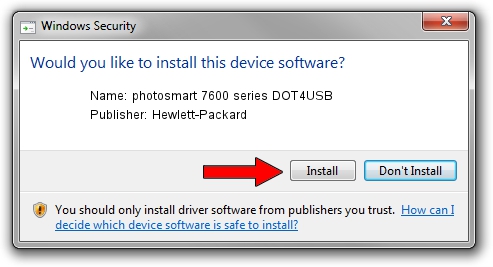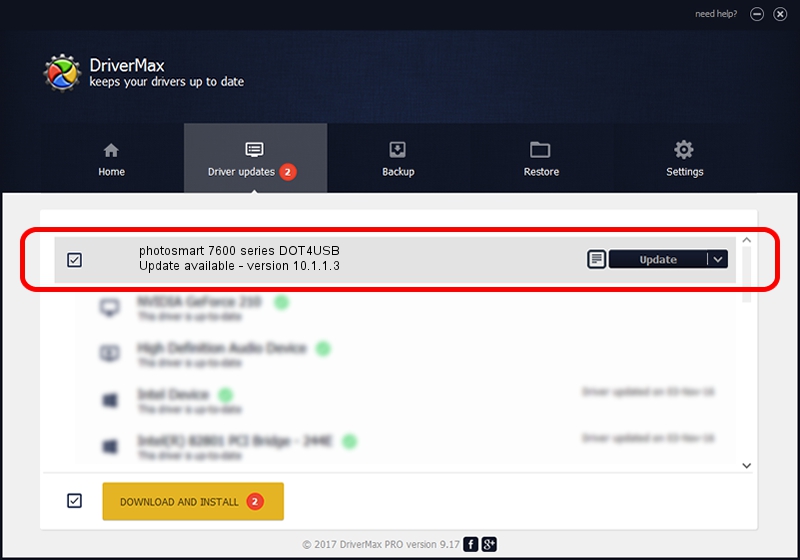Advertising seems to be blocked by your browser.
The ads help us provide this software and web site to you for free.
Please support our project by allowing our site to show ads.
Home /
Manufacturers /
Hewlett-Packard /
photosmart 7600 series DOT4USB /
usb/vid_03f0&pid_2302&mi_01 /
10.1.1.3 Oct 22, 2005
Download and install Hewlett-Packard photosmart 7600 series DOT4USB driver
photosmart 7600 series DOT4USB is a USB Universal Serial Bus device. This Windows driver was developed by Hewlett-Packard. usb/vid_03f0&pid_2302&mi_01 is the matching hardware id of this device.
1. Manually install Hewlett-Packard photosmart 7600 series DOT4USB driver
- Download the setup file for Hewlett-Packard photosmart 7600 series DOT4USB driver from the link below. This download link is for the driver version 10.1.1.3 released on 2005-10-22.
- Start the driver installation file from a Windows account with administrative rights. If your UAC (User Access Control) is started then you will have to confirm the installation of the driver and run the setup with administrative rights.
- Follow the driver installation wizard, which should be quite straightforward. The driver installation wizard will scan your PC for compatible devices and will install the driver.
- Restart your PC and enjoy the new driver, as you can see it was quite smple.
This driver received an average rating of 3.8 stars out of 75950 votes.
2. How to use DriverMax to install Hewlett-Packard photosmart 7600 series DOT4USB driver
The most important advantage of using DriverMax is that it will install the driver for you in the easiest possible way and it will keep each driver up to date. How easy can you install a driver using DriverMax? Let's take a look!
- Start DriverMax and click on the yellow button that says ~SCAN FOR DRIVER UPDATES NOW~. Wait for DriverMax to scan and analyze each driver on your computer.
- Take a look at the list of detected driver updates. Search the list until you find the Hewlett-Packard photosmart 7600 series DOT4USB driver. Click the Update button.
- Finished installing the driver!

Jul 24 2016 6:23PM / Written by Dan Armano for DriverMax
follow @danarm