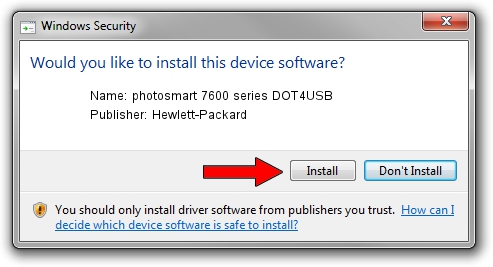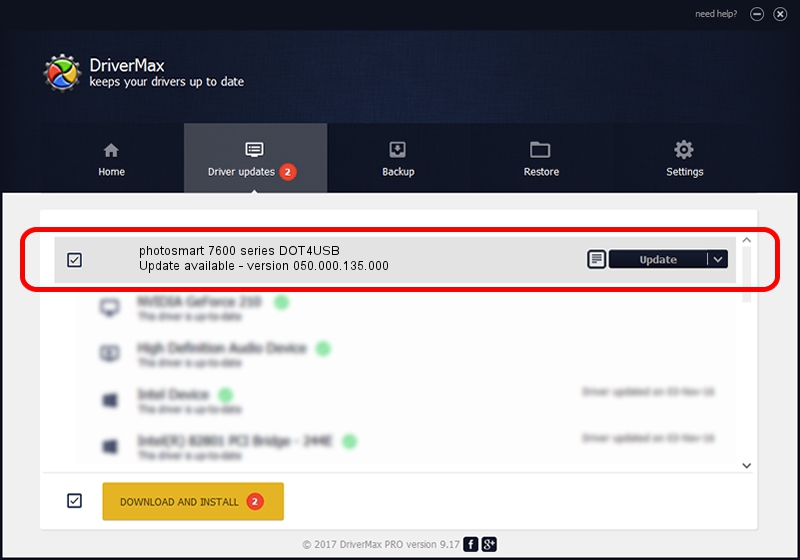Advertising seems to be blocked by your browser.
The ads help us provide this software and web site to you for free.
Please support our project by allowing our site to show ads.
Home /
Manufacturers /
Hewlett-Packard /
photosmart 7600 series DOT4USB /
usb/vid_03f0&pid_2302&mi_01 /
050.000.135.000 Feb 23, 2005
Hewlett-Packard photosmart 7600 series DOT4USB - two ways of downloading and installing the driver
photosmart 7600 series DOT4USB is a USB Universal Serial Bus hardware device. The Windows version of this driver was developed by Hewlett-Packard. The hardware id of this driver is usb/vid_03f0&pid_2302&mi_01.
1. Hewlett-Packard photosmart 7600 series DOT4USB driver - how to install it manually
- Download the setup file for Hewlett-Packard photosmart 7600 series DOT4USB driver from the link below. This download link is for the driver version 050.000.135.000 released on 2005-02-23.
- Run the driver setup file from a Windows account with the highest privileges (rights). If your User Access Control (UAC) is started then you will have to accept of the driver and run the setup with administrative rights.
- Go through the driver installation wizard, which should be pretty easy to follow. The driver installation wizard will scan your PC for compatible devices and will install the driver.
- Restart your computer and enjoy the fresh driver, it is as simple as that.
Driver rating 3.2 stars out of 29644 votes.
2. Using DriverMax to install Hewlett-Packard photosmart 7600 series DOT4USB driver
The most important advantage of using DriverMax is that it will setup the driver for you in just a few seconds and it will keep each driver up to date, not just this one. How easy can you install a driver using DriverMax? Let's follow a few steps!
- Start DriverMax and push on the yellow button that says ~SCAN FOR DRIVER UPDATES NOW~. Wait for DriverMax to scan and analyze each driver on your PC.
- Take a look at the list of available driver updates. Scroll the list down until you find the Hewlett-Packard photosmart 7600 series DOT4USB driver. Click the Update button.
- Finished installing the driver!

Jul 22 2016 2:39AM / Written by Dan Armano for DriverMax
follow @danarm