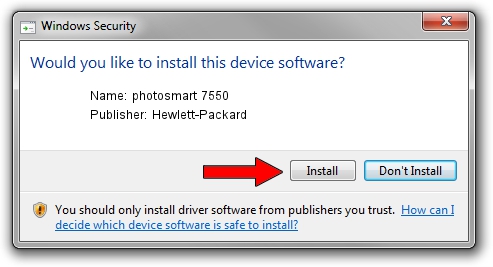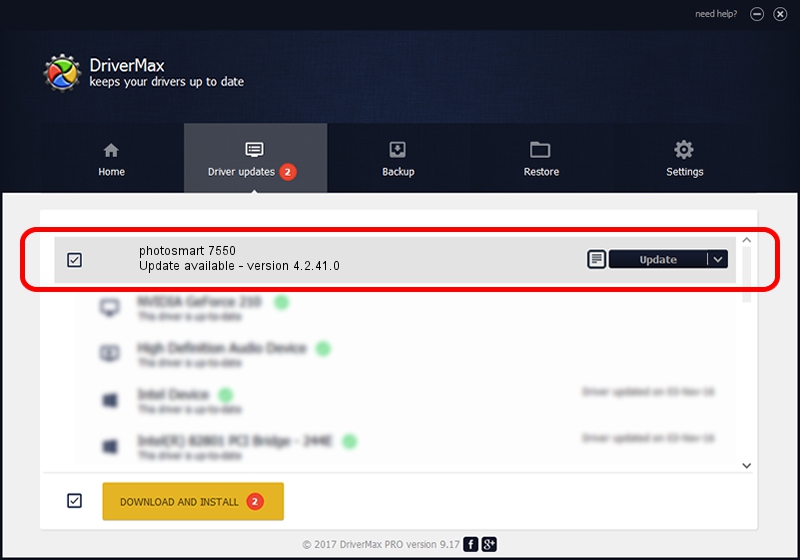Advertising seems to be blocked by your browser.
The ads help us provide this software and web site to you for free.
Please support our project by allowing our site to show ads.
Home /
Manufacturers /
Hewlett-Packard /
photosmart 7550 /
USBPRINT/HPPHOTOSMART_7550A66D /
4.2.41.0 Nov 22, 2002
Hewlett-Packard photosmart 7550 driver download and installation
photosmart 7550 is a Dot4Usb HPH11 hardware device. The Windows version of this driver was developed by Hewlett-Packard. The hardware id of this driver is USBPRINT/HPPHOTOSMART_7550A66D; this string has to match your hardware.
1. Manually install Hewlett-Packard photosmart 7550 driver
- Download the setup file for Hewlett-Packard photosmart 7550 driver from the location below. This download link is for the driver version 4.2.41.0 dated 2002-11-22.
- Start the driver setup file from a Windows account with administrative rights. If your User Access Control Service (UAC) is enabled then you will have to confirm the installation of the driver and run the setup with administrative rights.
- Follow the driver installation wizard, which should be pretty straightforward. The driver installation wizard will analyze your PC for compatible devices and will install the driver.
- Restart your computer and enjoy the new driver, as you can see it was quite smple.
The file size of this driver is 358957 bytes (350.54 KB)
This driver was installed by many users and received an average rating of 4.1 stars out of 21308 votes.
This driver will work for the following versions of Windows:
- This driver works on Windows 2000 32 bits
- This driver works on Windows Server 2003 32 bits
- This driver works on Windows XP 32 bits
- This driver works on Windows Vista 32 bits
- This driver works on Windows 7 32 bits
- This driver works on Windows 8 32 bits
- This driver works on Windows 8.1 32 bits
- This driver works on Windows 10 32 bits
- This driver works on Windows 11 32 bits
2. How to install Hewlett-Packard photosmart 7550 driver using DriverMax
The most important advantage of using DriverMax is that it will setup the driver for you in just a few seconds and it will keep each driver up to date, not just this one. How easy can you install a driver using DriverMax? Let's take a look!
- Open DriverMax and push on the yellow button named ~SCAN FOR DRIVER UPDATES NOW~. Wait for DriverMax to scan and analyze each driver on your computer.
- Take a look at the list of available driver updates. Search the list until you locate the Hewlett-Packard photosmart 7550 driver. Click on Update.
- That's it, you installed your first driver!

Jul 5 2016 7:19PM / Written by Daniel Statescu for DriverMax
follow @DanielStatescu