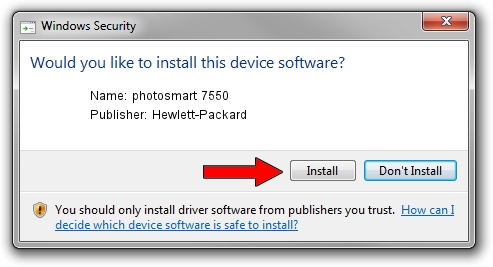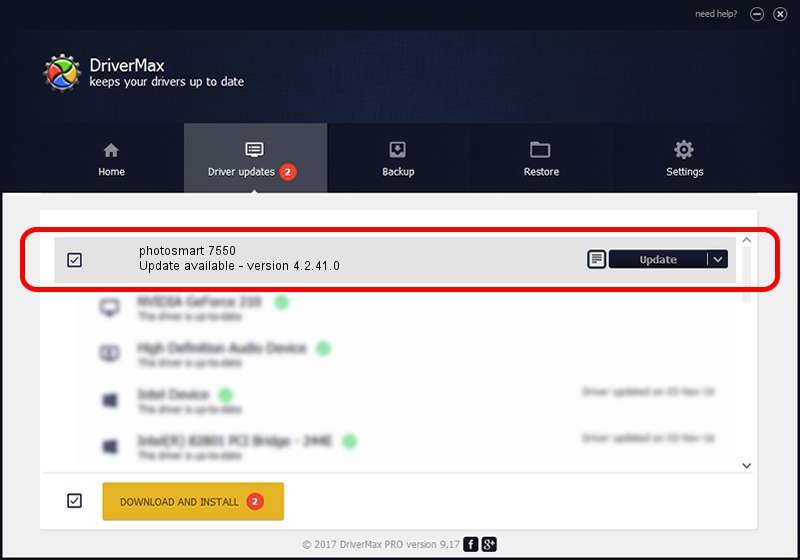Advertising seems to be blocked by your browser.
The ads help us provide this software and web site to you for free.
Please support our project by allowing our site to show ads.
Home /
Manufacturers /
Hewlett-Packard /
photosmart 7550 /
USB/Vid_03f0&Pid_3f02 /
4.2.41.0 Nov 22, 2002
Hewlett-Packard photosmart 7550 driver download and installation
photosmart 7550 is a Dot4Usb HPH11 hardware device. The Windows version of this driver was developed by Hewlett-Packard. The hardware id of this driver is USB/Vid_03f0&Pid_3f02; this string has to match your hardware.
1. Install Hewlett-Packard photosmart 7550 driver manually
- Download the driver setup file for Hewlett-Packard photosmart 7550 driver from the link below. This download link is for the driver version 4.2.41.0 released on 2002-11-22.
- Start the driver installation file from a Windows account with the highest privileges (rights). If your UAC (User Access Control) is enabled then you will have to accept of the driver and run the setup with administrative rights.
- Go through the driver installation wizard, which should be quite easy to follow. The driver installation wizard will analyze your PC for compatible devices and will install the driver.
- Restart your PC and enjoy the updated driver, as you can see it was quite smple.
The file size of this driver is 358957 bytes (350.54 KB)
This driver was rated with an average of 4 stars by 19680 users.
This driver was released for the following versions of Windows:
- This driver works on Windows 2000 32 bits
- This driver works on Windows Server 2003 32 bits
- This driver works on Windows XP 32 bits
- This driver works on Windows Vista 32 bits
- This driver works on Windows 7 32 bits
- This driver works on Windows 8 32 bits
- This driver works on Windows 8.1 32 bits
- This driver works on Windows 10 32 bits
- This driver works on Windows 11 32 bits
2. Installing the Hewlett-Packard photosmart 7550 driver using DriverMax: the easy way
The advantage of using DriverMax is that it will install the driver for you in the easiest possible way and it will keep each driver up to date. How can you install a driver using DriverMax? Let's see!
- Open DriverMax and click on the yellow button named ~SCAN FOR DRIVER UPDATES NOW~. Wait for DriverMax to scan and analyze each driver on your PC.
- Take a look at the list of available driver updates. Search the list until you locate the Hewlett-Packard photosmart 7550 driver. Click on Update.
- Finished installing the driver!