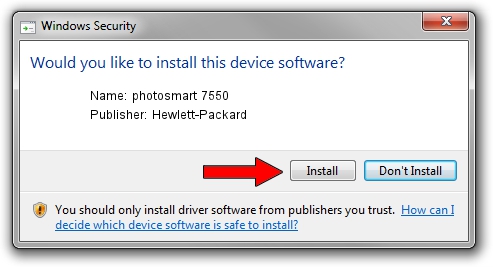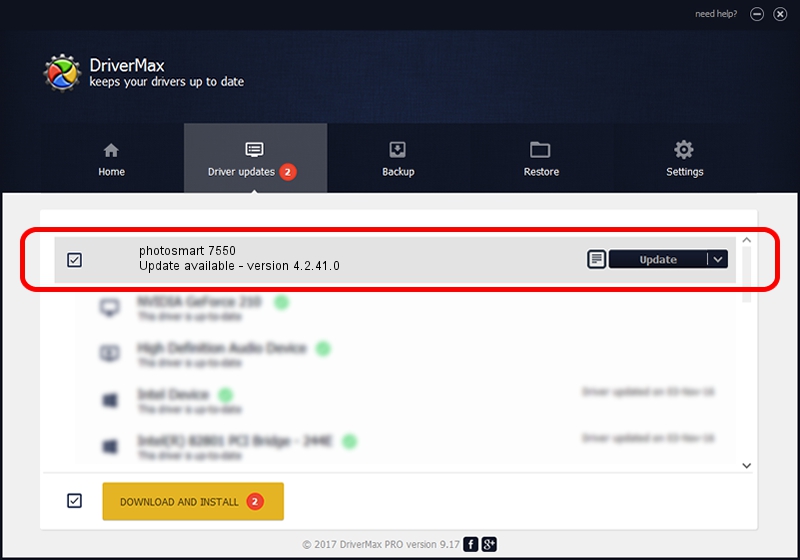Advertising seems to be blocked by your browser.
The ads help us provide this software and web site to you for free.
Please support our project by allowing our site to show ads.
Home /
Manufacturers /
Hewlett-Packard /
photosmart 7550 /
DOT4PRT/Vid_03f0&Pid_3e02&MI_00&DOT4&PRINT_HPHI11 /
4.2.41.0 Nov 22, 2002
Hewlett-Packard photosmart 7550 - two ways of downloading and installing the driver
photosmart 7550 is a Dot4 Setup HPH11 hardware device. The developer of this driver was Hewlett-Packard. DOT4PRT/Vid_03f0&Pid_3e02&MI_00&DOT4&PRINT_HPHI11 is the matching hardware id of this device.
1. Hewlett-Packard photosmart 7550 driver - how to install it manually
- You can download from the link below the driver installer file for the Hewlett-Packard photosmart 7550 driver. The archive contains version 4.2.41.0 dated 2002-11-22 of the driver.
- Run the driver installer file from a user account with administrative rights. If your User Access Control Service (UAC) is enabled please accept of the driver and run the setup with administrative rights.
- Go through the driver setup wizard, which will guide you; it should be pretty easy to follow. The driver setup wizard will scan your PC and will install the right driver.
- When the operation finishes shutdown and restart your PC in order to use the updated driver. As you can see it was quite smple to install a Windows driver!
Download size of the driver: 2309 bytes (2.25 KB)
Driver rating 3.1 stars out of 64062 votes.
This driver will work for the following versions of Windows:
- This driver works on Windows 2000 32 bits
- This driver works on Windows Server 2003 32 bits
- This driver works on Windows XP 32 bits
- This driver works on Windows Vista 32 bits
- This driver works on Windows 7 32 bits
- This driver works on Windows 8 32 bits
- This driver works on Windows 8.1 32 bits
- This driver works on Windows 10 32 bits
- This driver works on Windows 11 32 bits
2. Installing the Hewlett-Packard photosmart 7550 driver using DriverMax: the easy way
The advantage of using DriverMax is that it will setup the driver for you in the easiest possible way and it will keep each driver up to date, not just this one. How can you install a driver using DriverMax? Let's follow a few steps!
- Open DriverMax and click on the yellow button that says ~SCAN FOR DRIVER UPDATES NOW~. Wait for DriverMax to scan and analyze each driver on your computer.
- Take a look at the list of detected driver updates. Search the list until you find the Hewlett-Packard photosmart 7550 driver. Click the Update button.
- That's it, you installed your first driver!

Aug 2 2016 10:47AM / Written by Daniel Statescu for DriverMax
follow @DanielStatescu