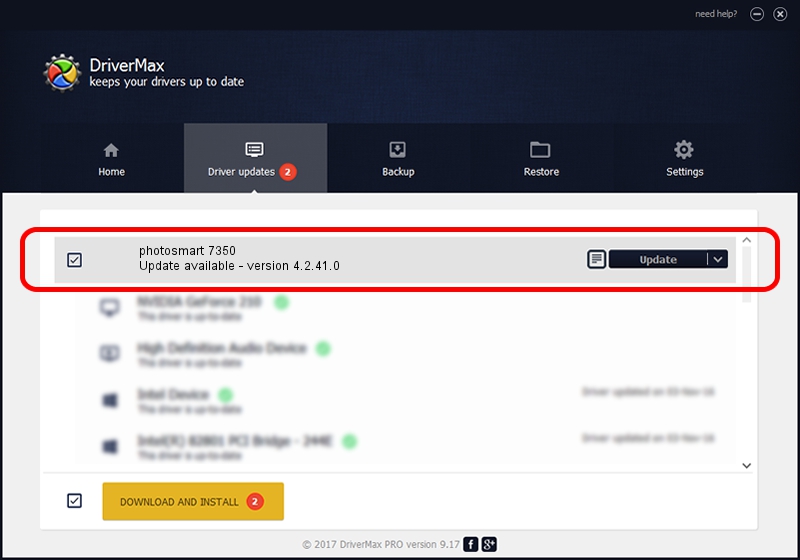Advertising seems to be blocked by your browser.
The ads help us provide this software and web site to you for free.
Please support our project by allowing our site to show ads.
Home /
Manufacturers /
Hewlett-Packard /
photosmart 7350 /
DOT4PRT/Vid_03f0&Pid_3c02&DOT4&PRINT_HPHI11 /
4.2.41.0 Nov 22, 2002
Driver for Hewlett-Packard photosmart 7350 - downloading and installing it
photosmart 7350 is a Dot4 Setup HPH11 hardware device. The developer of this driver was Hewlett-Packard. The hardware id of this driver is DOT4PRT/Vid_03f0&Pid_3c02&DOT4&PRINT_HPHI11; this string has to match your hardware.
1. Manually install Hewlett-Packard photosmart 7350 driver
- Download the setup file for Hewlett-Packard photosmart 7350 driver from the link below. This download link is for the driver version 4.2.41.0 dated 2002-11-22.
- Start the driver installation file from a Windows account with administrative rights. If your User Access Control (UAC) is enabled then you will have to accept of the driver and run the setup with administrative rights.
- Follow the driver installation wizard, which should be pretty easy to follow. The driver installation wizard will scan your PC for compatible devices and will install the driver.
- Restart your PC and enjoy the fresh driver, as you can see it was quite smple.
File size of the driver: 2309 bytes (2.25 KB)
This driver was installed by many users and received an average rating of 3.4 stars out of 20384 votes.
This driver was released for the following versions of Windows:
- This driver works on Windows 2000 32 bits
- This driver works on Windows Server 2003 32 bits
- This driver works on Windows XP 32 bits
- This driver works on Windows Vista 32 bits
- This driver works on Windows 7 32 bits
- This driver works on Windows 8 32 bits
- This driver works on Windows 8.1 32 bits
- This driver works on Windows 10 32 bits
- This driver works on Windows 11 32 bits
2. The easy way: using DriverMax to install Hewlett-Packard photosmart 7350 driver
The advantage of using DriverMax is that it will setup the driver for you in just a few seconds and it will keep each driver up to date, not just this one. How can you install a driver with DriverMax? Let's take a look!
- Open DriverMax and press on the yellow button named ~SCAN FOR DRIVER UPDATES NOW~. Wait for DriverMax to scan and analyze each driver on your computer.
- Take a look at the list of available driver updates. Scroll the list down until you find the Hewlett-Packard photosmart 7350 driver. Click on Update.
- Finished installing the driver!

Aug 9 2016 7:01AM / Written by Daniel Statescu for DriverMax
follow @DanielStatescu