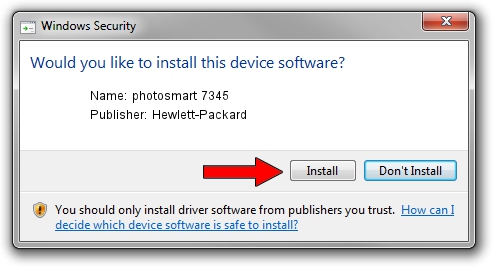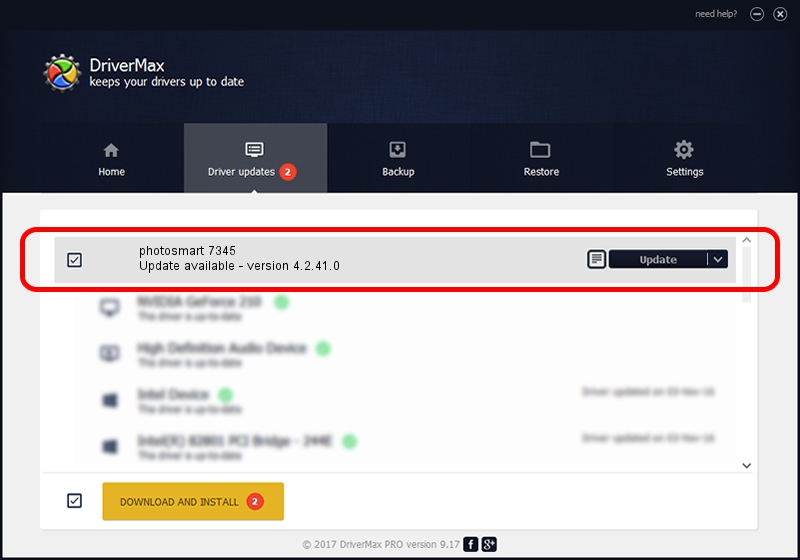Advertising seems to be blocked by your browser.
The ads help us provide this software and web site to you for free.
Please support our project by allowing our site to show ads.
Home /
Manufacturers /
Hewlett-Packard /
photosmart 7345 /
USBPRINT/HPPHOTOSMART_7345~D5B5 /
4.2.41.0 Nov 22, 2002
Driver for Hewlett-Packard photosmart 7345 - downloading and installing it
photosmart 7345 is a Dot4Usb HPH11 device. This driver was developed by Hewlett-Packard. In order to make sure you are downloading the exact right driver the hardware id is USBPRINT/HPPHOTOSMART_7345~D5B5.
1. Manually install Hewlett-Packard photosmart 7345 driver
- You can download from the link below the driver setup file for the Hewlett-Packard photosmart 7345 driver. The archive contains version 4.2.41.0 dated 2002-11-22 of the driver.
- Run the driver installer file from a user account with administrative rights. If your User Access Control (UAC) is started please confirm the installation of the driver and run the setup with administrative rights.
- Go through the driver setup wizard, which will guide you; it should be quite easy to follow. The driver setup wizard will scan your computer and will install the right driver.
- When the operation finishes shutdown and restart your computer in order to use the updated driver. As you can see it was quite smple to install a Windows driver!
Size of this driver: 358957 bytes (350.54 KB)
Driver rating 4.4 stars out of 21375 votes.
This driver is compatible with the following versions of Windows:
- This driver works on Windows 2000 32 bits
- This driver works on Windows Server 2003 32 bits
- This driver works on Windows XP 32 bits
- This driver works on Windows Vista 32 bits
- This driver works on Windows 7 32 bits
- This driver works on Windows 8 32 bits
- This driver works on Windows 8.1 32 bits
- This driver works on Windows 10 32 bits
- This driver works on Windows 11 32 bits
2. How to install Hewlett-Packard photosmart 7345 driver using DriverMax
The most important advantage of using DriverMax is that it will install the driver for you in the easiest possible way and it will keep each driver up to date. How can you install a driver using DriverMax? Let's see!
- Start DriverMax and click on the yellow button named ~SCAN FOR DRIVER UPDATES NOW~. Wait for DriverMax to scan and analyze each driver on your computer.
- Take a look at the list of driver updates. Search the list until you find the Hewlett-Packard photosmart 7345 driver. Click the Update button.
- Enjoy using the updated driver! :)