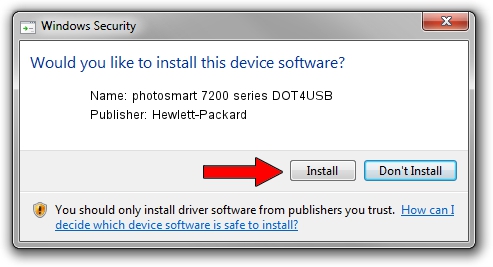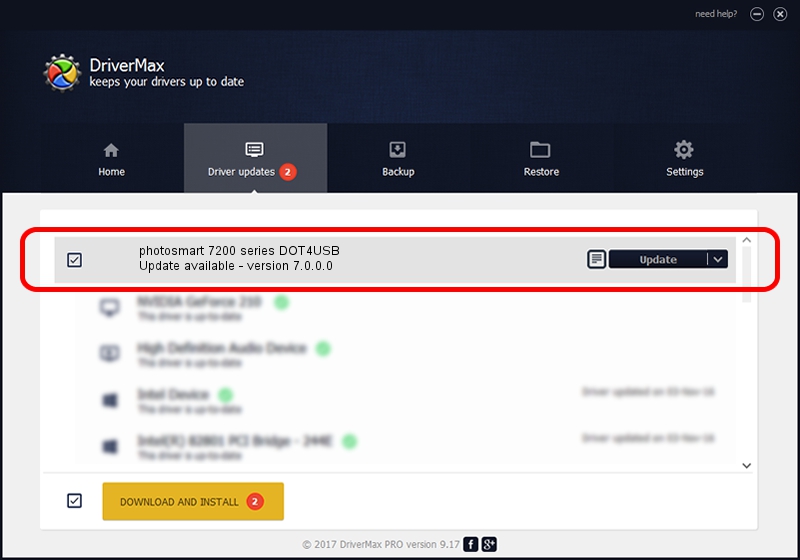Advertising seems to be blocked by your browser.
The ads help us provide this software and web site to you for free.
Please support our project by allowing our site to show ads.
Home /
Manufacturers /
Hewlett-Packard /
photosmart 7200 series DOT4USB /
usb/vid_03f0&pid_b102&mi_01 /
7.0.0.0 May 15, 2003
Hewlett-Packard photosmart 7200 series DOT4USB driver download and installation
photosmart 7200 series DOT4USB is a Dot4Usb HPZ12 hardware device. This driver was developed by Hewlett-Packard. The hardware id of this driver is usb/vid_03f0&pid_b102&mi_01; this string has to match your hardware.
1. Manually install Hewlett-Packard photosmart 7200 series DOT4USB driver
- Download the driver setup file for Hewlett-Packard photosmart 7200 series DOT4USB driver from the location below. This download link is for the driver version 7.0.0.0 dated 2003-05-15.
- Run the driver installation file from a Windows account with administrative rights. If your User Access Control Service (UAC) is started then you will have to accept of the driver and run the setup with administrative rights.
- Follow the driver setup wizard, which should be quite straightforward. The driver setup wizard will analyze your PC for compatible devices and will install the driver.
- Restart your computer and enjoy the fresh driver, it is as simple as that.
File size of the driver: 154944 bytes (151.31 KB)
This driver received an average rating of 4.9 stars out of 73917 votes.
This driver was released for the following versions of Windows:
- This driver works on Windows Server 2003 32 bits
- This driver works on Windows XP 32 bits
- This driver works on Windows Vista 32 bits
- This driver works on Windows 7 32 bits
- This driver works on Windows 8 32 bits
- This driver works on Windows 8.1 32 bits
- This driver works on Windows 10 32 bits
- This driver works on Windows 11 32 bits
2. Installing the Hewlett-Packard photosmart 7200 series DOT4USB driver using DriverMax: the easy way
The advantage of using DriverMax is that it will setup the driver for you in the easiest possible way and it will keep each driver up to date. How easy can you install a driver using DriverMax? Let's take a look!
- Start DriverMax and push on the yellow button that says ~SCAN FOR DRIVER UPDATES NOW~. Wait for DriverMax to analyze each driver on your PC.
- Take a look at the list of detected driver updates. Search the list until you find the Hewlett-Packard photosmart 7200 series DOT4USB driver. Click on Update.
- That's it, you installed your first driver!

Aug 13 2016 5:33AM / Written by Daniel Statescu for DriverMax
follow @DanielStatescu