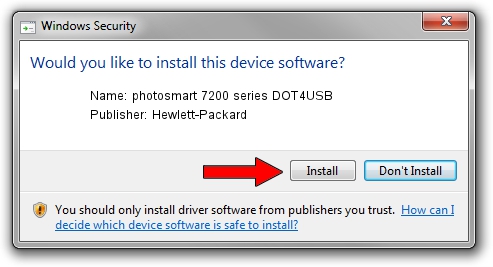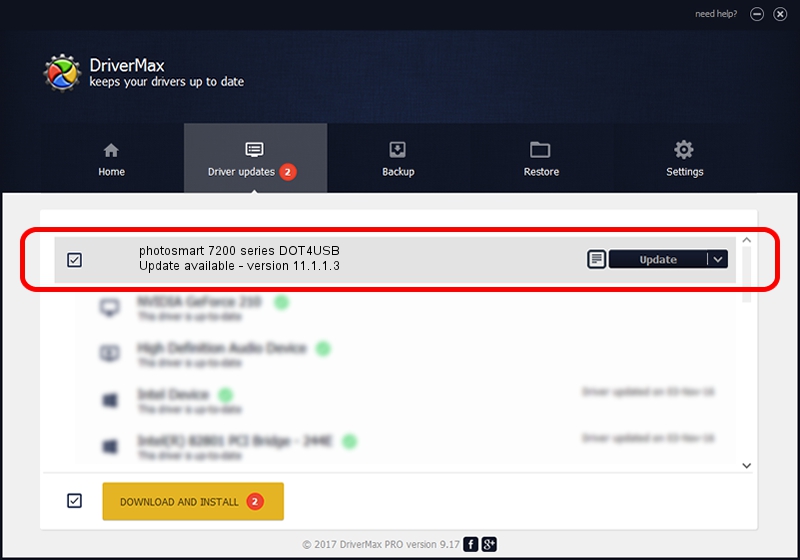Advertising seems to be blocked by your browser.
The ads help us provide this software and web site to you for free.
Please support our project by allowing our site to show ads.
Home /
Manufacturers /
Hewlett-Packard /
photosmart 7200 series DOT4USB /
usb/vid_03f0&pid_b102&mi_01 /
11.1.1.3 Oct 15, 2012
Hewlett-Packard photosmart 7200 series DOT4USB - two ways of downloading and installing the driver
photosmart 7200 series DOT4USB is a USB Universal Serial Bus hardware device. This Windows driver was developed by Hewlett-Packard. usb/vid_03f0&pid_b102&mi_01 is the matching hardware id of this device.
1. How to manually install Hewlett-Packard photosmart 7200 series DOT4USB driver
- Download the setup file for Hewlett-Packard photosmart 7200 series DOT4USB driver from the link below. This is the download link for the driver version 11.1.1.3 dated 2012-10-15.
- Run the driver installation file from a Windows account with the highest privileges (rights). If your User Access Control Service (UAC) is running then you will have to confirm the installation of the driver and run the setup with administrative rights.
- Follow the driver setup wizard, which should be quite easy to follow. The driver setup wizard will analyze your PC for compatible devices and will install the driver.
- Shutdown and restart your PC and enjoy the new driver, it is as simple as that.
Driver rating 3.1 stars out of 22568 votes.
2. How to use DriverMax to install Hewlett-Packard photosmart 7200 series DOT4USB driver
The most important advantage of using DriverMax is that it will install the driver for you in just a few seconds and it will keep each driver up to date. How can you install a driver with DriverMax? Let's follow a few steps!
- Start DriverMax and push on the yellow button that says ~SCAN FOR DRIVER UPDATES NOW~. Wait for DriverMax to scan and analyze each driver on your PC.
- Take a look at the list of available driver updates. Scroll the list down until you find the Hewlett-Packard photosmart 7200 series DOT4USB driver. Click on Update.
- Finished installing the driver!

Jul 21 2016 9:44AM / Written by Dan Armano for DriverMax
follow @danarm