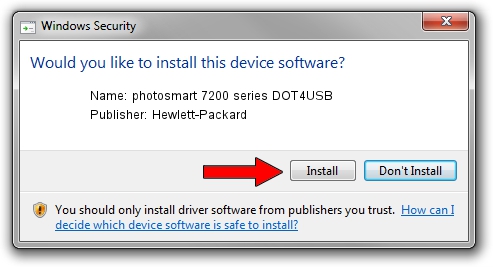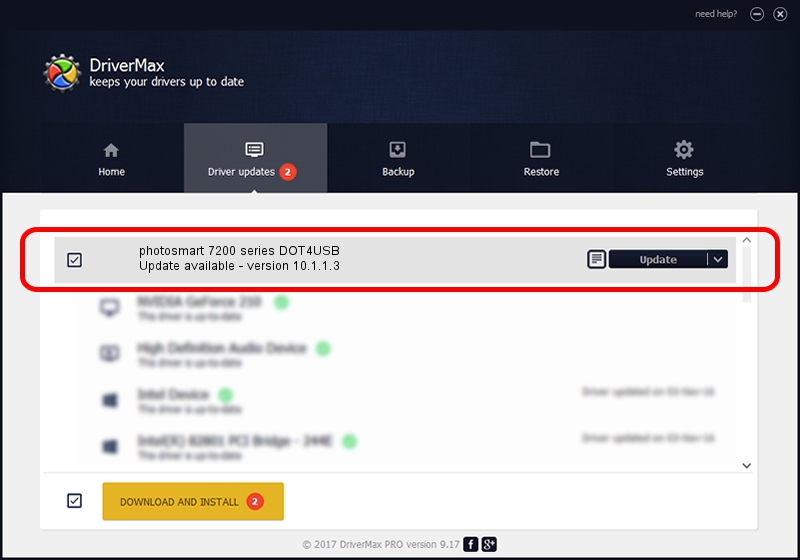Advertising seems to be blocked by your browser.
The ads help us provide this software and web site to you for free.
Please support our project by allowing our site to show ads.
Home /
Manufacturers /
Hewlett-Packard /
photosmart 7200 series DOT4USB /
usb/vid_03f0&pid_b002&mi_01 /
10.1.1.3 Aug 22, 2008
Driver for Hewlett-Packard photosmart 7200 series DOT4USB - downloading and installing it
photosmart 7200 series DOT4USB is a USB Universal Serial Bus hardware device. This driver was developed by Hewlett-Packard. The hardware id of this driver is usb/vid_03f0&pid_b002&mi_01.
1. Install Hewlett-Packard photosmart 7200 series DOT4USB driver manually
- You can download from the link below the driver installer file for the Hewlett-Packard photosmart 7200 series DOT4USB driver. The archive contains version 10.1.1.3 dated 2008-08-22 of the driver.
- Run the driver installer file from a user account with the highest privileges (rights). If your UAC (User Access Control) is running please accept of the driver and run the setup with administrative rights.
- Follow the driver installation wizard, which will guide you; it should be quite easy to follow. The driver installation wizard will analyze your PC and will install the right driver.
- When the operation finishes restart your PC in order to use the updated driver. It is as simple as that to install a Windows driver!
This driver received an average rating of 4 stars out of 83162 votes.
2. Installing the Hewlett-Packard photosmart 7200 series DOT4USB driver using DriverMax: the easy way
The advantage of using DriverMax is that it will setup the driver for you in just a few seconds and it will keep each driver up to date. How can you install a driver with DriverMax? Let's see!
- Open DriverMax and press on the yellow button that says ~SCAN FOR DRIVER UPDATES NOW~. Wait for DriverMax to scan and analyze each driver on your computer.
- Take a look at the list of detected driver updates. Search the list until you find the Hewlett-Packard photosmart 7200 series DOT4USB driver. Click on Update.
- That's it, you installed your first driver!

Jul 16 2016 2:31AM / Written by Andreea Kartman for DriverMax
follow @DeeaKartman