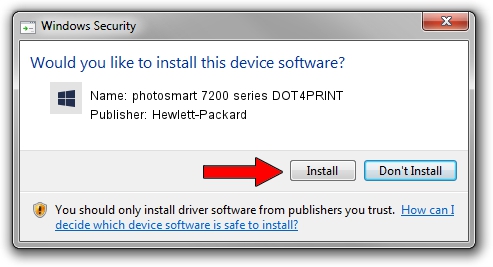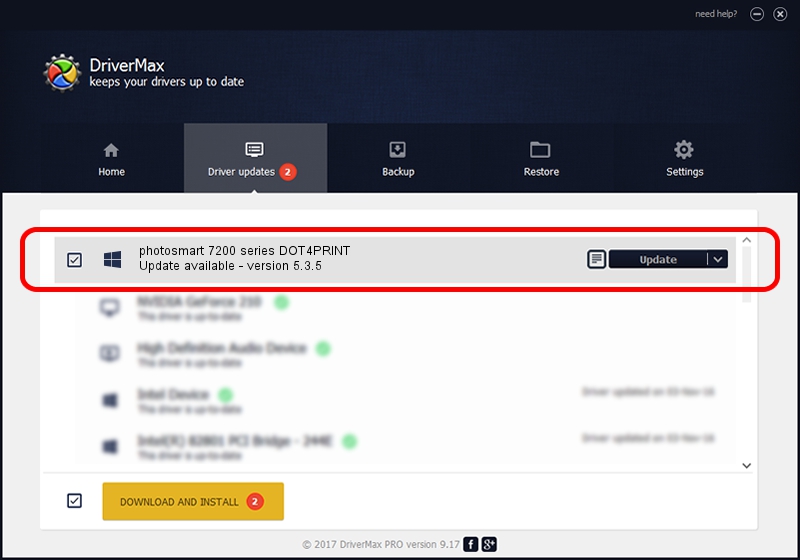Advertising seems to be blocked by your browser.
The ads help us provide this software and web site to you for free.
Please support our project by allowing our site to show ads.
Home /
Manufacturers /
Hewlett-Packard /
photosmart 7200 series DOT4PRINT /
dot4prt/vid_03f0&pid_b102&mi_01&dot4&print_hpz /
5.3.5 May 05, 2004
Download and install Hewlett-Packard photosmart 7200 series DOT4PRINT driver
photosmart 7200 series DOT4PRINT is a NULL HPH12 device. This Windows driver was developed by Hewlett-Packard. dot4prt/vid_03f0&pid_b102&mi_01&dot4&print_hpz is the matching hardware id of this device.
1. How to manually install Hewlett-Packard photosmart 7200 series DOT4PRINT driver
- Download the setup file for Hewlett-Packard photosmart 7200 series DOT4PRINT driver from the location below. This download link is for the driver version 5.3.5 dated 2004-05-05.
- Run the driver installation file from a Windows account with the highest privileges (rights). If your User Access Control Service (UAC) is enabled then you will have to accept of the driver and run the setup with administrative rights.
- Go through the driver installation wizard, which should be pretty easy to follow. The driver installation wizard will scan your PC for compatible devices and will install the driver.
- Restart your computer and enjoy the updated driver, as you can see it was quite smple.
File size of the driver: 9964 bytes (9.73 KB)
Driver rating 4.3 stars out of 20408 votes.
This driver was released for the following versions of Windows:
- This driver works on Windows 2000 32 bits
- This driver works on Windows Server 2003 32 bits
- This driver works on Windows XP 32 bits
- This driver works on Windows Vista 32 bits
- This driver works on Windows 7 32 bits
- This driver works on Windows 8 32 bits
- This driver works on Windows 8.1 32 bits
- This driver works on Windows 10 32 bits
- This driver works on Windows 11 32 bits
2. The easy way: using DriverMax to install Hewlett-Packard photosmart 7200 series DOT4PRINT driver
The most important advantage of using DriverMax is that it will install the driver for you in the easiest possible way and it will keep each driver up to date, not just this one. How can you install a driver using DriverMax? Let's follow a few steps!
- Open DriverMax and click on the yellow button that says ~SCAN FOR DRIVER UPDATES NOW~. Wait for DriverMax to analyze each driver on your computer.
- Take a look at the list of available driver updates. Scroll the list down until you find the Hewlett-Packard photosmart 7200 series DOT4PRINT driver. Click the Update button.
- That's all, the driver is now installed!

Jul 5 2016 7:23PM / Written by Dan Armano for DriverMax
follow @danarm