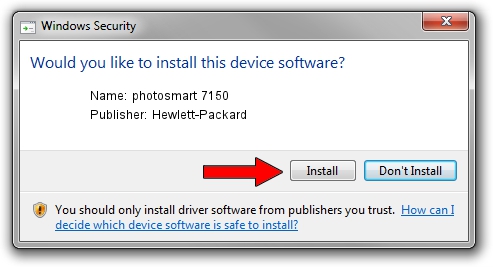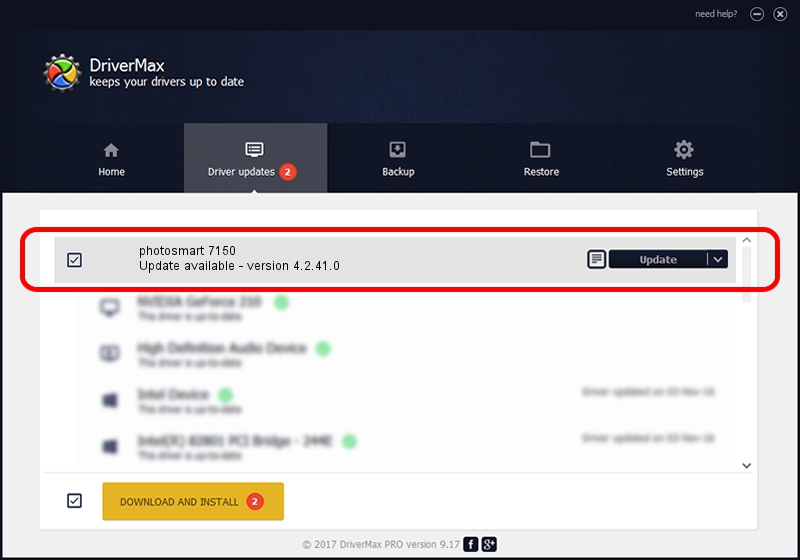Advertising seems to be blocked by your browser.
The ads help us provide this software and web site to you for free.
Please support our project by allowing our site to show ads.
Home /
Manufacturers /
Hewlett-Packard /
photosmart 7150 /
USB/Vid_03f0&Pid_3b02 /
4.2.41.0 Nov 22, 2002
Hewlett-Packard photosmart 7150 - two ways of downloading and installing the driver
photosmart 7150 is a Dot4Usb HPH11 hardware device. The Windows version of this driver was developed by Hewlett-Packard. The hardware id of this driver is USB/Vid_03f0&Pid_3b02; this string has to match your hardware.
1. Manually install Hewlett-Packard photosmart 7150 driver
- You can download from the link below the driver setup file for the Hewlett-Packard photosmart 7150 driver. The archive contains version 4.2.41.0 dated 2002-11-22 of the driver.
- Start the driver installer file from a user account with the highest privileges (rights). If your User Access Control (UAC) is running please accept of the driver and run the setup with administrative rights.
- Follow the driver installation wizard, which will guide you; it should be pretty easy to follow. The driver installation wizard will analyze your computer and will install the right driver.
- When the operation finishes restart your PC in order to use the updated driver. It is as simple as that to install a Windows driver!
Download size of the driver: 358957 bytes (350.54 KB)
Driver rating 4.4 stars out of 19601 votes.
This driver is fully compatible with the following versions of Windows:
- This driver works on Windows 2000 32 bits
- This driver works on Windows Server 2003 32 bits
- This driver works on Windows XP 32 bits
- This driver works on Windows Vista 32 bits
- This driver works on Windows 7 32 bits
- This driver works on Windows 8 32 bits
- This driver works on Windows 8.1 32 bits
- This driver works on Windows 10 32 bits
- This driver works on Windows 11 32 bits
2. How to install Hewlett-Packard photosmart 7150 driver using DriverMax
The most important advantage of using DriverMax is that it will setup the driver for you in just a few seconds and it will keep each driver up to date, not just this one. How easy can you install a driver using DriverMax? Let's see!
- Start DriverMax and press on the yellow button named ~SCAN FOR DRIVER UPDATES NOW~. Wait for DriverMax to scan and analyze each driver on your PC.
- Take a look at the list of driver updates. Search the list until you locate the Hewlett-Packard photosmart 7150 driver. Click the Update button.
- That's all, the driver is now installed!

Jul 5 2016 7:20PM / Written by Daniel Statescu for DriverMax
follow @DanielStatescu