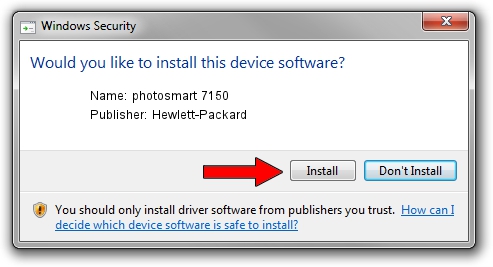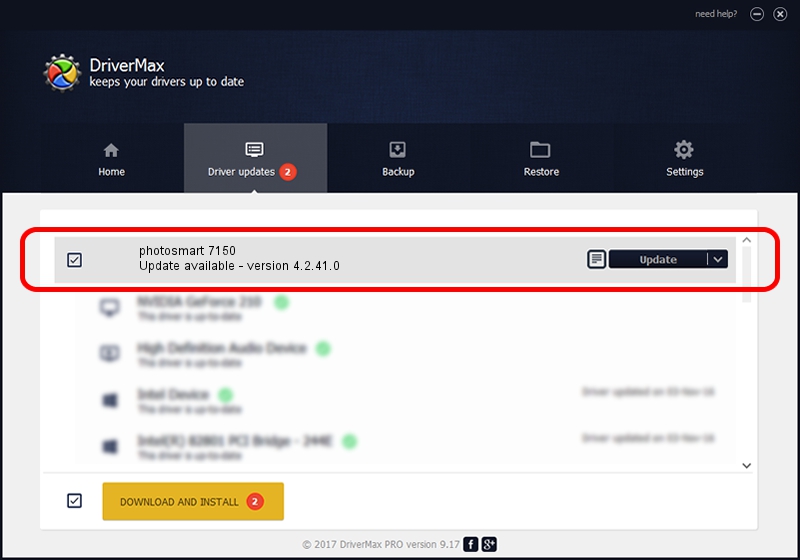Advertising seems to be blocked by your browser.
The ads help us provide this software and web site to you for free.
Please support our project by allowing our site to show ads.
Home /
Manufacturers /
Hewlett-Packard /
photosmart 7150 /
DOT4USB/Vid_03f0&Pid_3a02&MI_00&DOT4 /
4.2.41.0 Nov 22, 2002
Hewlett-Packard photosmart 7150 driver download and installation
photosmart 7150 is a Dot4 HPH11 hardware device. This Windows driver was developed by Hewlett-Packard. The hardware id of this driver is DOT4USB/Vid_03f0&Pid_3a02&MI_00&DOT4; this string has to match your hardware.
1. Hewlett-Packard photosmart 7150 driver - how to install it manually
- Download the setup file for Hewlett-Packard photosmart 7150 driver from the link below. This is the download link for the driver version 4.2.41.0 released on 2002-11-22.
- Start the driver setup file from a Windows account with the highest privileges (rights). If your User Access Control Service (UAC) is running then you will have to confirm the installation of the driver and run the setup with administrative rights.
- Follow the driver setup wizard, which should be quite easy to follow. The driver setup wizard will analyze your PC for compatible devices and will install the driver.
- Shutdown and restart your PC and enjoy the updated driver, as you can see it was quite smple.
The file size of this driver is 8036 bytes (7.85 KB)
This driver received an average rating of 4.6 stars out of 40998 votes.
This driver is fully compatible with the following versions of Windows:
- This driver works on Windows 2000 32 bits
- This driver works on Windows Server 2003 32 bits
- This driver works on Windows XP 32 bits
- This driver works on Windows Vista 32 bits
- This driver works on Windows 7 32 bits
- This driver works on Windows 8 32 bits
- This driver works on Windows 8.1 32 bits
- This driver works on Windows 10 32 bits
- This driver works on Windows 11 32 bits
2. Installing the Hewlett-Packard photosmart 7150 driver using DriverMax: the easy way
The most important advantage of using DriverMax is that it will install the driver for you in just a few seconds and it will keep each driver up to date. How can you install a driver using DriverMax? Let's take a look!
- Open DriverMax and click on the yellow button named ~SCAN FOR DRIVER UPDATES NOW~. Wait for DriverMax to analyze each driver on your PC.
- Take a look at the list of available driver updates. Scroll the list down until you locate the Hewlett-Packard photosmart 7150 driver. Click on Update.
- That's it, you installed your first driver!

Jul 8 2016 11:59PM / Written by Andreea Kartman for DriverMax
follow @DeeaKartman