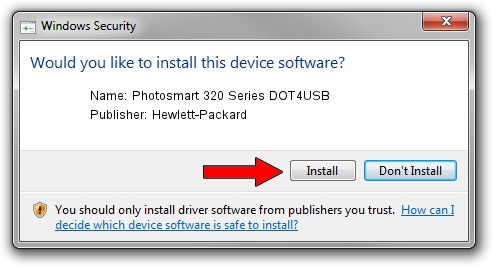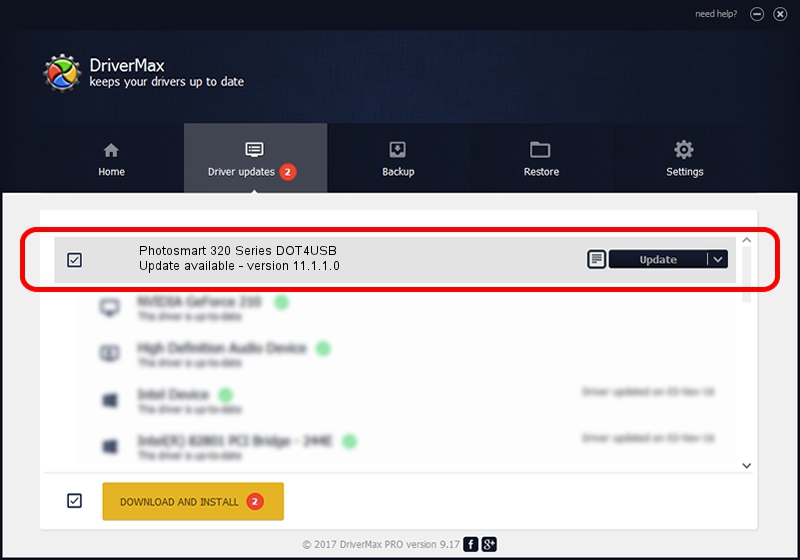Advertising seems to be blocked by your browser.
The ads help us provide this software and web site to you for free.
Please support our project by allowing our site to show ads.
Home /
Manufacturers /
Hewlett-Packard /
Photosmart 320 Series DOT4USB /
usb/vid_03f0&pid_1202&mi_01 /
11.1.1.0 Sep 13, 2011
Hewlett-Packard Photosmart 320 Series DOT4USB how to download and install the driver
Photosmart 320 Series DOT4USB is a USB Universal Serial Bus hardware device. This driver was developed by Hewlett-Packard. The hardware id of this driver is usb/vid_03f0&pid_1202&mi_01.
1. Install Hewlett-Packard Photosmart 320 Series DOT4USB driver manually
- Download the driver setup file for Hewlett-Packard Photosmart 320 Series DOT4USB driver from the location below. This download link is for the driver version 11.1.1.0 released on 2011-09-13.
- Run the driver installation file from a Windows account with the highest privileges (rights). If your User Access Control (UAC) is running then you will have to confirm the installation of the driver and run the setup with administrative rights.
- Follow the driver setup wizard, which should be pretty straightforward. The driver setup wizard will scan your PC for compatible devices and will install the driver.
- Restart your PC and enjoy the updated driver, as you can see it was quite smple.
This driver received an average rating of 3 stars out of 9293 votes.
2. Using DriverMax to install Hewlett-Packard Photosmart 320 Series DOT4USB driver
The most important advantage of using DriverMax is that it will setup the driver for you in just a few seconds and it will keep each driver up to date, not just this one. How easy can you install a driver using DriverMax? Let's follow a few steps!
- Start DriverMax and click on the yellow button that says ~SCAN FOR DRIVER UPDATES NOW~. Wait for DriverMax to analyze each driver on your computer.
- Take a look at the list of available driver updates. Scroll the list down until you find the Hewlett-Packard Photosmart 320 Series DOT4USB driver. Click on Update.
- Finished installing the driver!